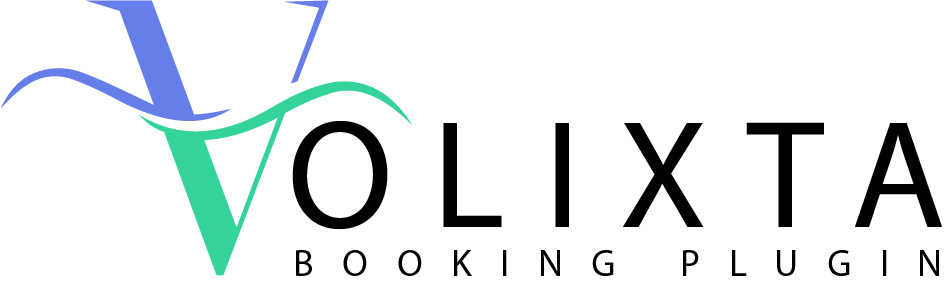These settings help you:
- Avoid last-minute surprises
- Maintain a consistent daily rhythm
- Ensure staff are prepared and never overbooked
- Automatically adjust availability based on real service load
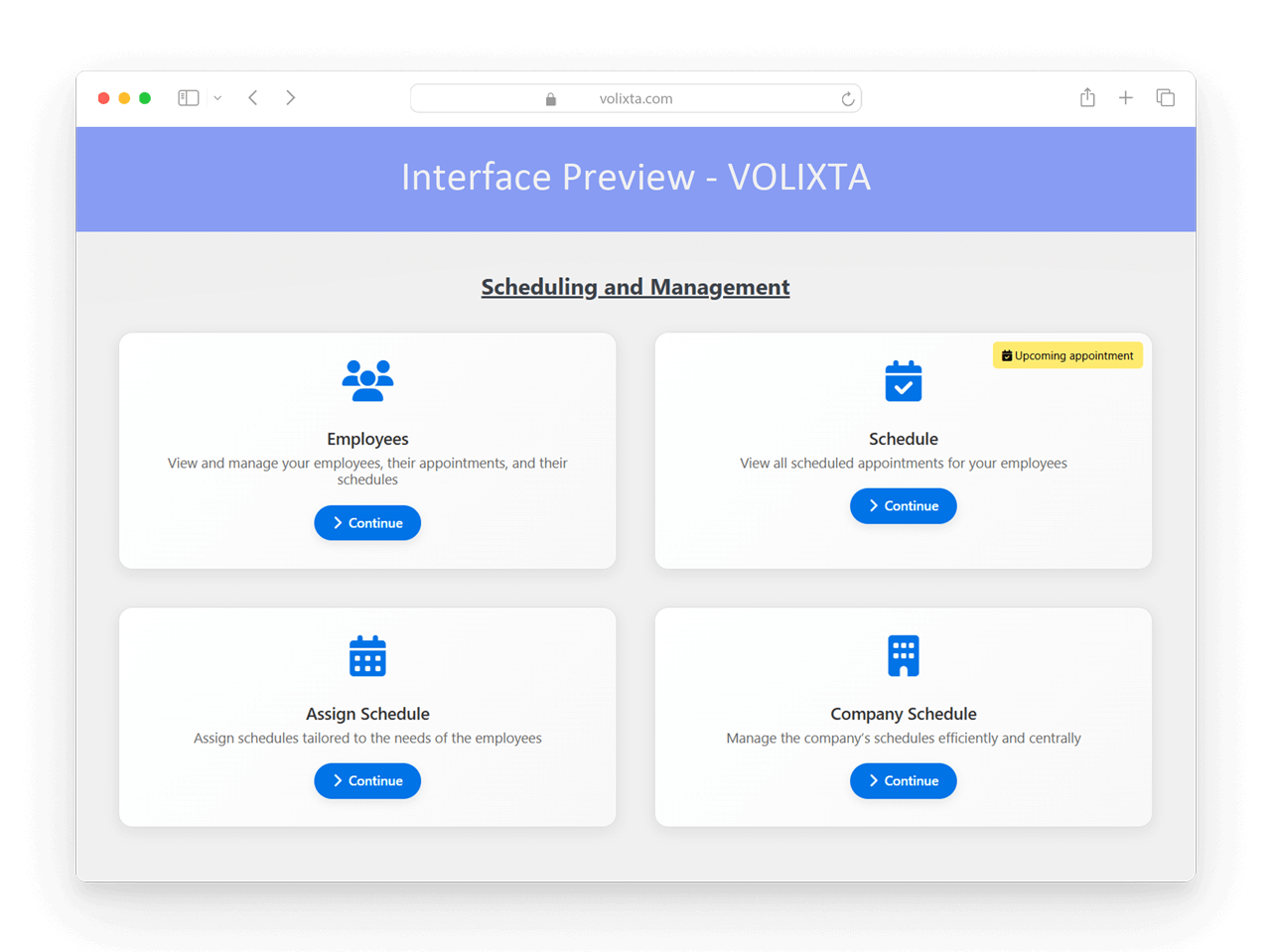
Service Duration, Buffers & Time Logic
VOLIXTA calculates appointment availability based on the total time required, not just the core service duration. This includes:
- Service duration – the base time of the selected service (e.g., 60 minutes)
- Optional service duration – extra time added by selected add-ons (e.g., +10 minutes for a massage)
- Quantity multiplier – if a client selects more than one unit of an optional service, its duration is multiplied accordingly
- Buffers – additional time before or after the appointment, for preparation, transition, or staff rest
The total reserved time = Buffer Before + Service Duration + Optional Services + Buffer After
Everything is calculated automatically — only the valid slots are shown to the client.
Example:
A client books a 45-minute session and adds an optional service that lasts 10 minutes, with a quantity of 2. A 15-minute post-service buffer is also applied.
→ The total time blocked in the calendar will be:
45 + (10 × 2) + 15 = 80 minutes
Appointment Buffers
You can automatically insert time gaps before and/or after each appointment to allow for:
- Preparation
- Cleanup
- Staff breaks
- Room transitions
These adjustments are applied silently in the background — the client never sees “blocked time,” only the available booking slots that respect your buffer rules.
Example:
If a 60-minute service has a 15-minute buffer after, the next slot will be available 75 minutes later. The calendar shows this adjusted availability automatically.
You can configure buffers:
- Globally (for all services)
- Per service (e.g., longer breaks after legal consultations or wellness sessions)
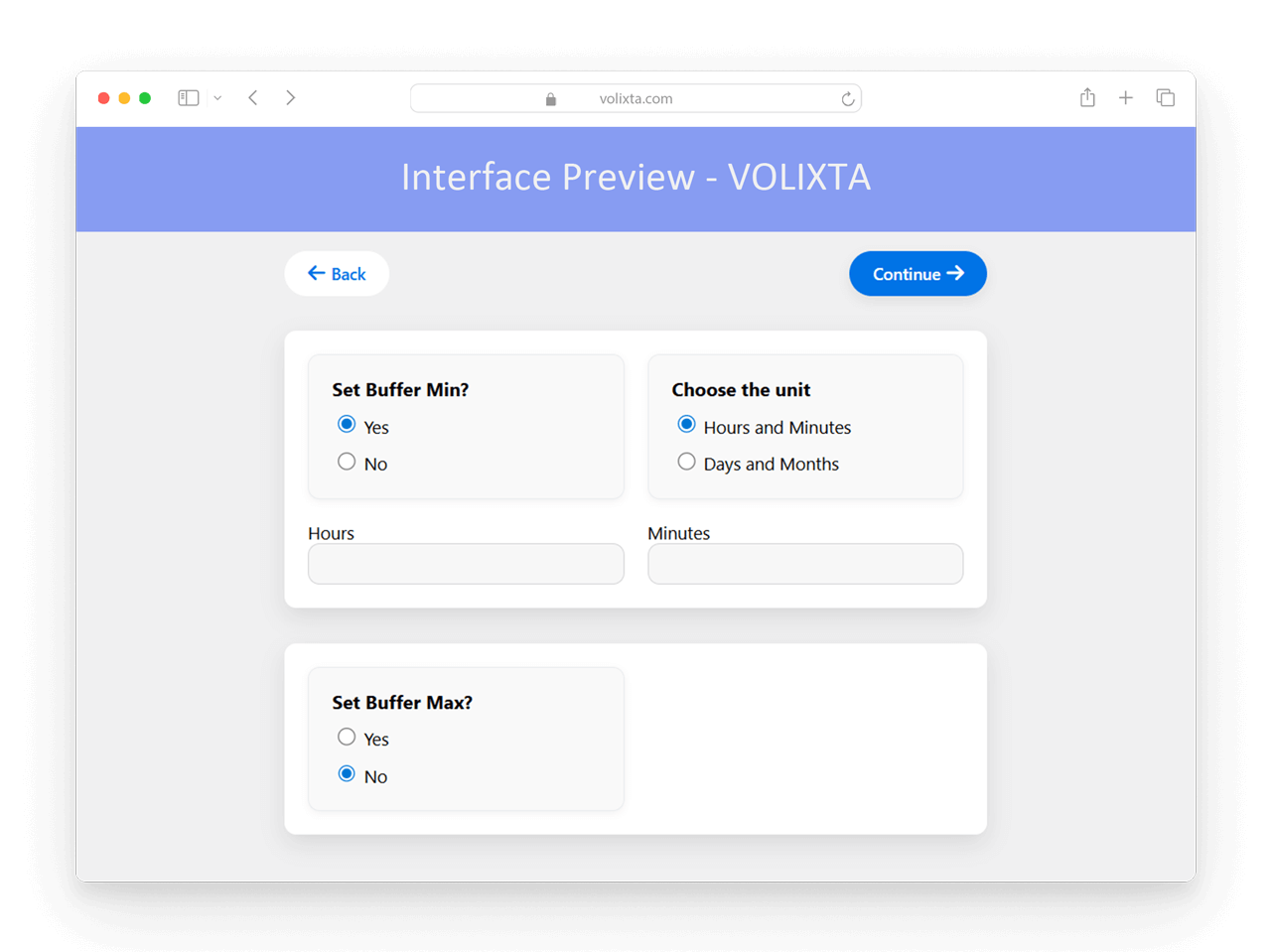
Minimum Notice Periods
Minimum notice settings define how far in advance a client must book or cancel an appointment — particularly useful for same-day control.
- The system will only show a warning if the selected time is too soon (e.g., less than 6 hours away)
- Otherwise, the notice period is handled silently behind the scenes
Use Case:
If a 6-hour notice is required, a user trying to book at 11 AM for a 3 PM slot will see a message saying:
“This slot requires at least 6 hours’ notice. Please choose a later time.”
Calendar Display Range
To keep things focused and relevant, the calendar only shows bookable months based on your configuration.
- For example, if you allow bookings up to 3 months in advance, the calendar will only display those 3 months
- It won’t show unavailable months like November or December if we’re in August and bookings are limited to October
This avoids confusion and keeps the interface clean and actionable.
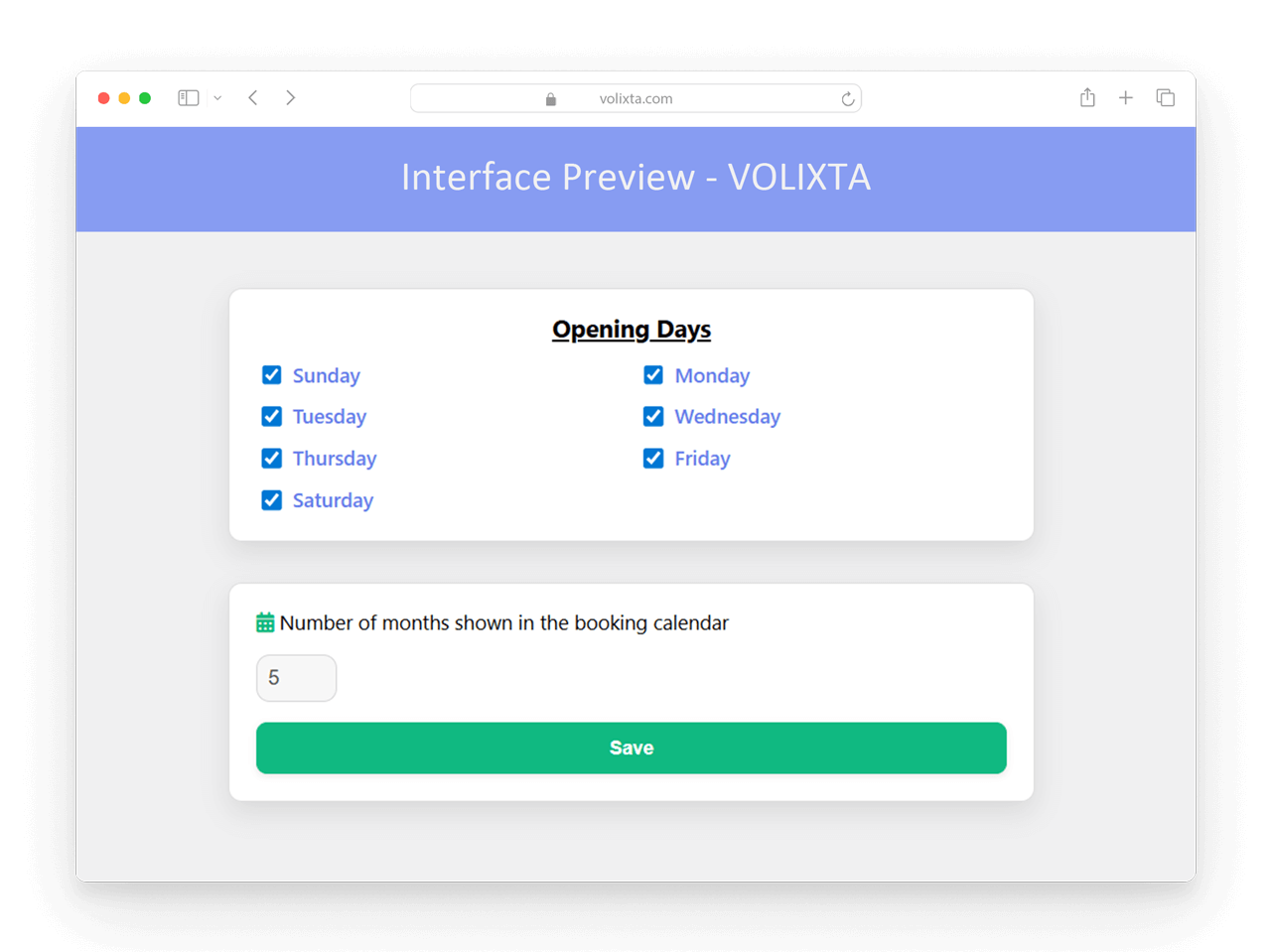
Cancellation & Edit Restrictions
Avoid clients canceling or modifying appointments too late. VOLIXTA lets you define:
- Minimum notice before cancellation
- Minimum delay for changes to existing bookings
This gives your team time to react, fill gaps, or adjust their schedule without stress.
Example:
If cancellation is restricted to 12 hours before the appointment, a client trying to cancel 6 hours before will see the option disabled.
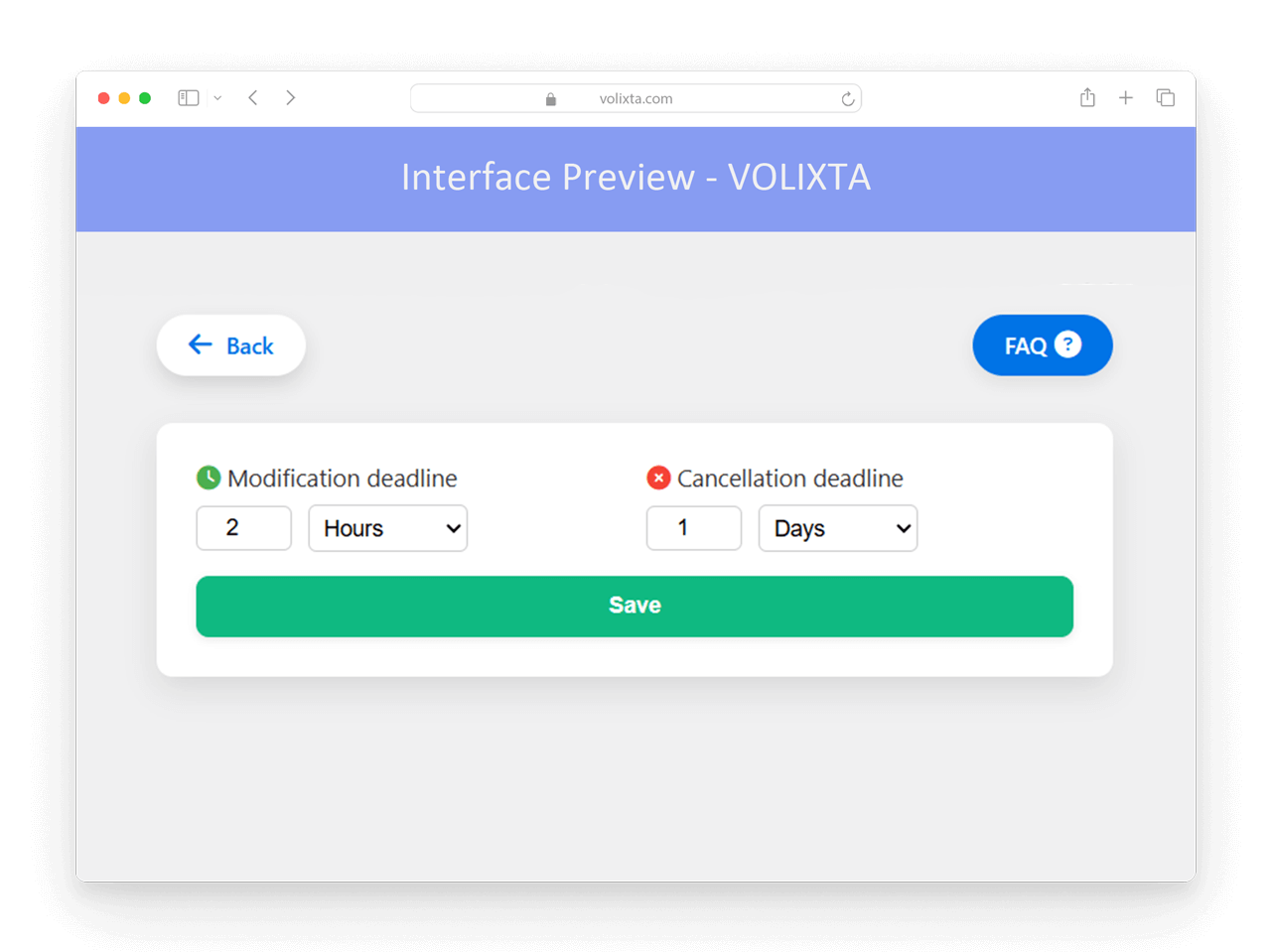
Combined Flow Control in Action
All time-related settings in VOLIXTA work together seamlessly — ensuring your booking flow always respects your availability rules and staff limits.
For example, let’s say you configure:
- A 60-minute service duration
- A 15-minute buffer after each appointment
- A 4-hour notice period for new bookings
- A 24-hour restriction for cancellations
VOLIXTA will automatically:
- Hide unavailable time slots that don’t meet your criteria
- Prevent last-minute cancellations with disabled buttons or warnings
- Adjust the calendar in real time based on total service duration and optional add-ons
This creates a dynamic, intelligent booking experience — where only valid, conflict-free options are shown to the client.
🎯 Real-World Use Cases
💼 Freelance Consultant – Avoid Back-to-Back Burnout
Sophie is a freelance business coach who offers 1-hour video consultations throughout the week. Without buffer time, her sessions used to run long, giving her no margin to take notes, prepare, or simply rest between clients.
She configures VOLIXTA to:
- Add a 15-minute buffer after each appointment
- Require a 12-hour notice period for new bookings
- Block cancellations within 24 hours of the session
This setup gives her breathing room, prevents surprise bookings, and helps her maintain a calm, professional pace throughout the day.
🧘♀️ Wellness Practitioner – Flexible Time Control for Longer Treatments
Lina runs a wellness studio offering massages and holistic therapies. Some sessions last 90 minutes, and she offers optional add-ons like hot stone treatment (+20 min) or foot reflexology (+15 min), which clients can select in multiple quantities.
To avoid overruns, she configures her system so that the total duration adjusts based on add-ons and quantities selected. A 10-minute buffer is added after each session to allow for cleanup and transition.
She also limits bookings to within 3 months and sets a 6-hour minimum notice — giving her enough time to prepare and plan her day efficiently.
🧑⚖️ Law Office – Time Protection & Reliable Scheduling
David’s law firm offers 30-minute initial consultations. Clients can optionally add services like document review (+15 min) or draft preparation (+20 min).
To maintain focus and professionalism, he sets:
- A 10-minute buffer before and after each consultation
- A 12-hour notice for new bookings
- A 48-hour cancellation restriction
The calendar only displays available time slots that respect all these rules, and clients are never allowed to book at the last minute or create scheduling conflicts.
🧑🏫 Language Tutor – Add-On Time Per Lesson
Marco teaches private language classes. His base lessons are 60 minutes, but clients can add extra time in 15-minute increments (up to 3).
If a client selects “+30 minutes,” VOLIXTA automatically blocks a 90-minute slot and adjusts availability accordingly. Marco adds a 5-minute buffer after each session to prepare for the next student and limits booking visibility to the next 2 months only.
❓ FAQ – Time Management, Buffers & Scheduling Logic
Can I set different buffer times for each service?
Yes. VOLIXTA lets you choose between:
- A global buffer rule applied to all services
or - A custom buffer per service, if you need different durations for specific appointments
For example, you can apply a 10-minute buffer after all services globally, or configure a 20-minute buffer only for long consultations while leaving others with no buffer.
Will clients see the buffer times in the calendar?
No. Buffers are applied silently. The client only sees the available time slots, which already account for any buffer before or after the appointment — keeping the booking experience clean and simple.
Do optional services affect the total booking duration?
Yes. Each optional service can have its own duration and quantity setting. When selected, the time required is automatically added to the total appointment duration — ensuring that the calendar only shows slots that match real availability.
Can I limit how far in advance people can book?
Absolutely. You can define how many months in advance the calendar displays. For example, if you allow bookings up to 3 months ahead, clients won’t see time slots beyond that window.
How do notice periods and cancellation restrictions work?
You can set:
- A minimum notice period for new bookings (e.g., 6 hours in advance)
- A cancellation/edit restriction (e.g., changes not allowed less than 12 hours before)
These settings prevent last-minute disruptions and give your team time to adjust.
What happens if a client tries to book too late?
If the selected slot violates your time rules (e.g., it’s within the 6-hour notice window), the system will hide the slot or display a message asking the client to choose another time.
Can I restrict how late a client can cancel or edit a booking?
Yes. VOLIXTA allows you to define:
- A minimum notice period before cancellation
- A minimum delay required for modifying a booking
If the client tries to cancel or edit too close to the appointment, the system will disable the action automatically or show a message based on your settings. This gives your team enough time to react or fill the spot.
Example:
If cancellation is disabled within 12 hours of the appointment, and a client tries to cancel 6 hours before, the button will be hidden or grayed out.
Can all these rules work together?
Yes. VOLIXTA applies all time rules — duration, buffers, notices, cancellations — in real time and simultaneously. Clients only see what’s actually available based on all conditions combined.
💬 Need help?
Visit our Help Center or Contact Support for technical assistance.