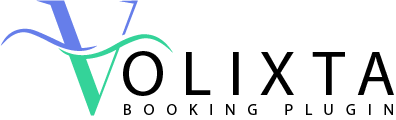VOLIXTA provides an advanced staff management system designed to scale with your business—whether you manage a team of 5 or 500. Every staff member is a provider with their own profile, permissions, services, locations, and personalized staff scheduling.
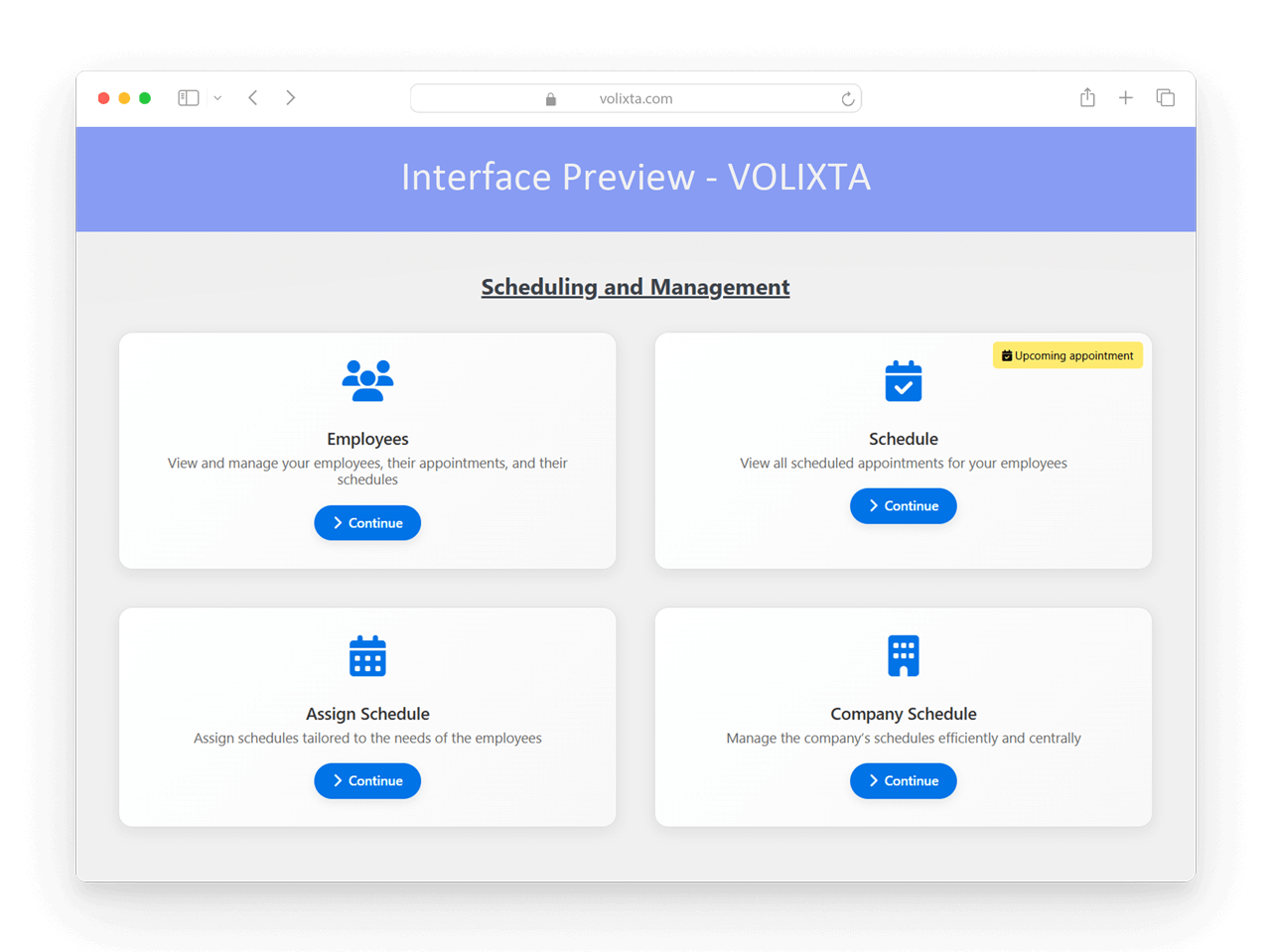
🧑💼 Creating and Managing Employees — the Modern Way
Instead of juggling WordPress user creation manually, VOLIXTA lets you add or connect employees in a clean, guided process. You can:
- Select an existing WordPress user
- Or create a new employee — VOLIXTA will auto-create their user account with the proper role (Employee)
Each employee gains access to their personal dashboard (not the WordPress admin) with permissions you define.
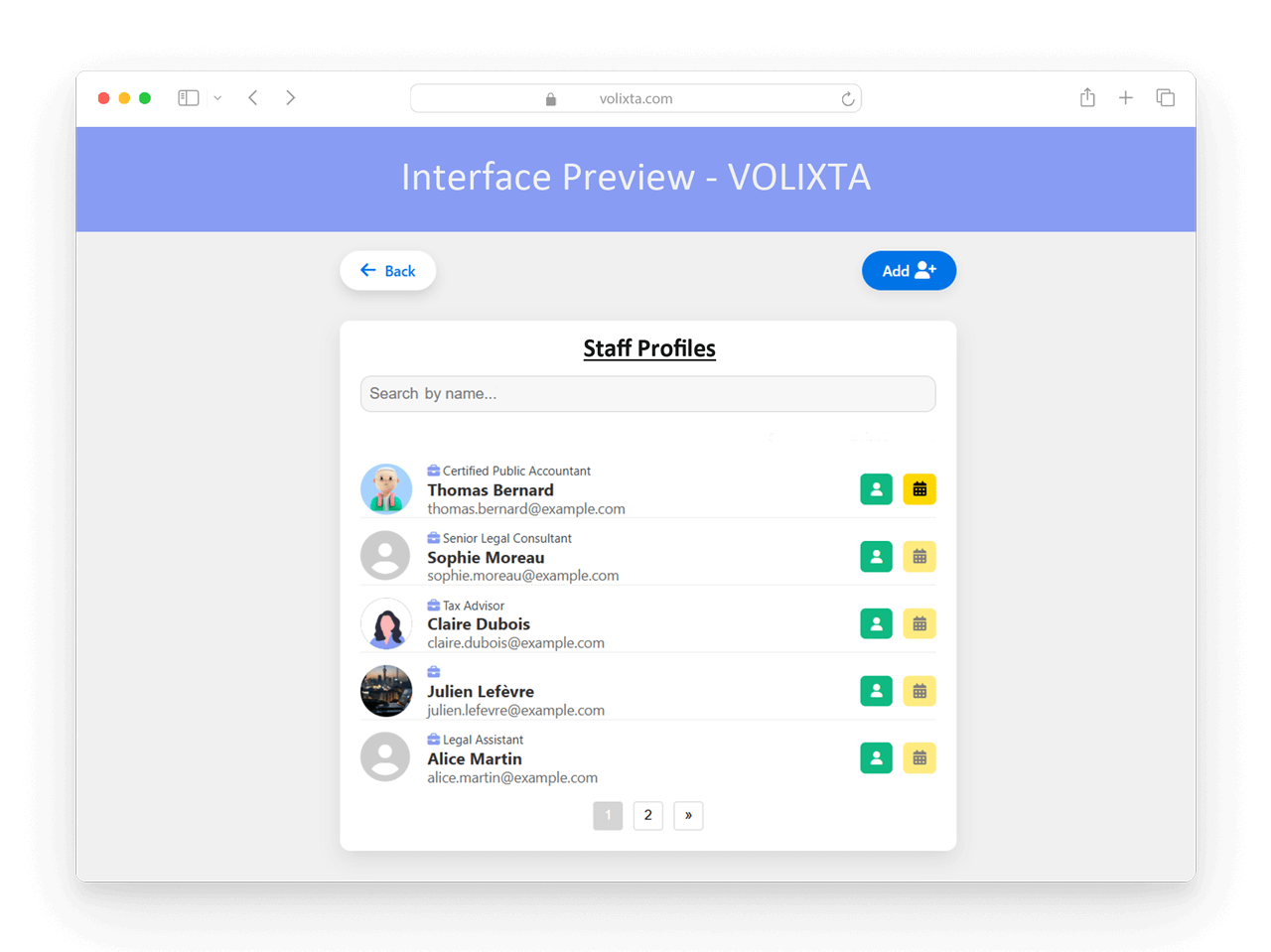
👣 Step-by-Step Employee Setup
Step 1: Basic Info
- Full Name (first & last)
- Phone Number
- Email Address
Booking Limit per Day (optional — restrict how many appointments they can take)
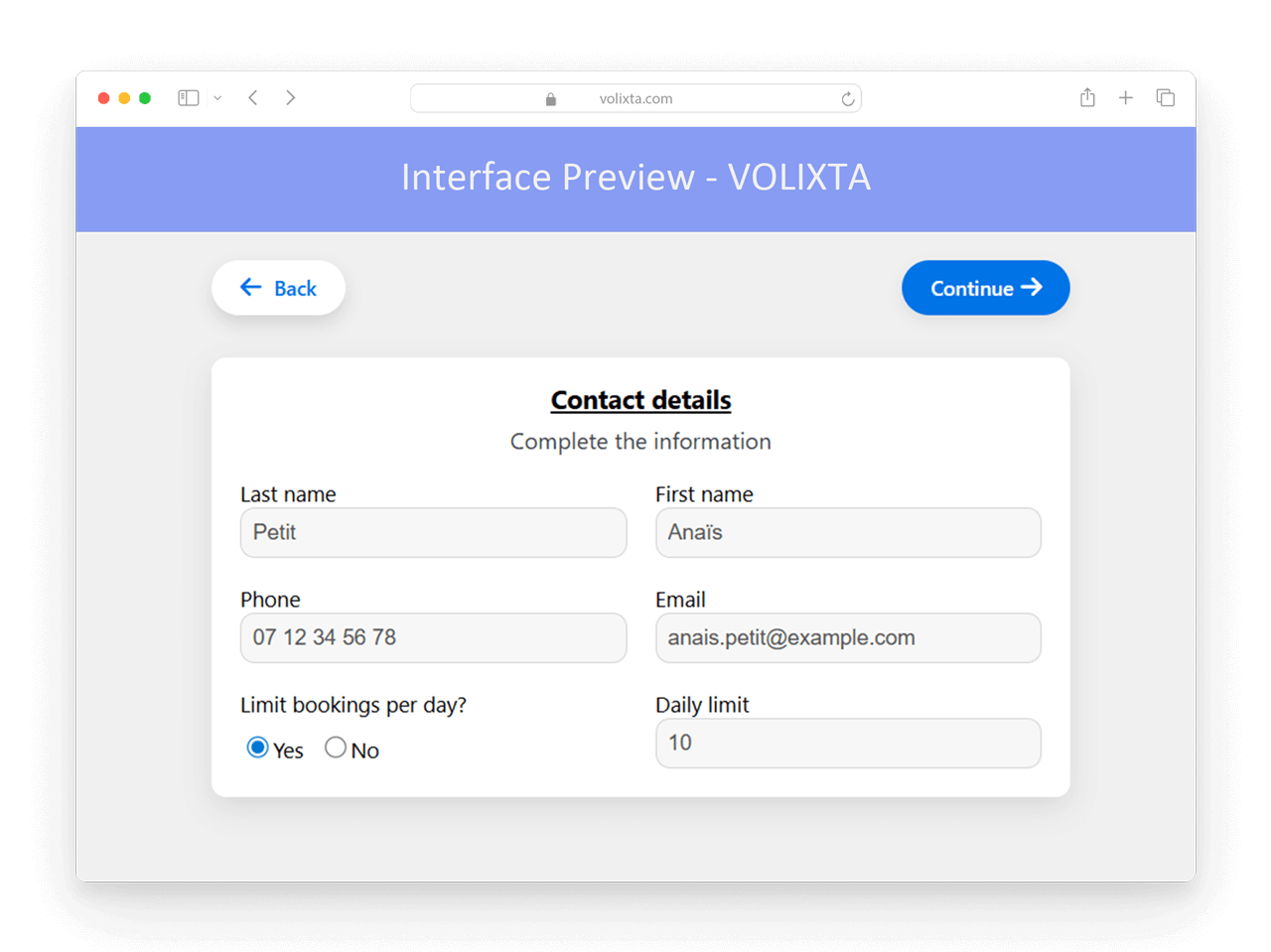
Step 2: Address
- Street
- ZIP Code
- City
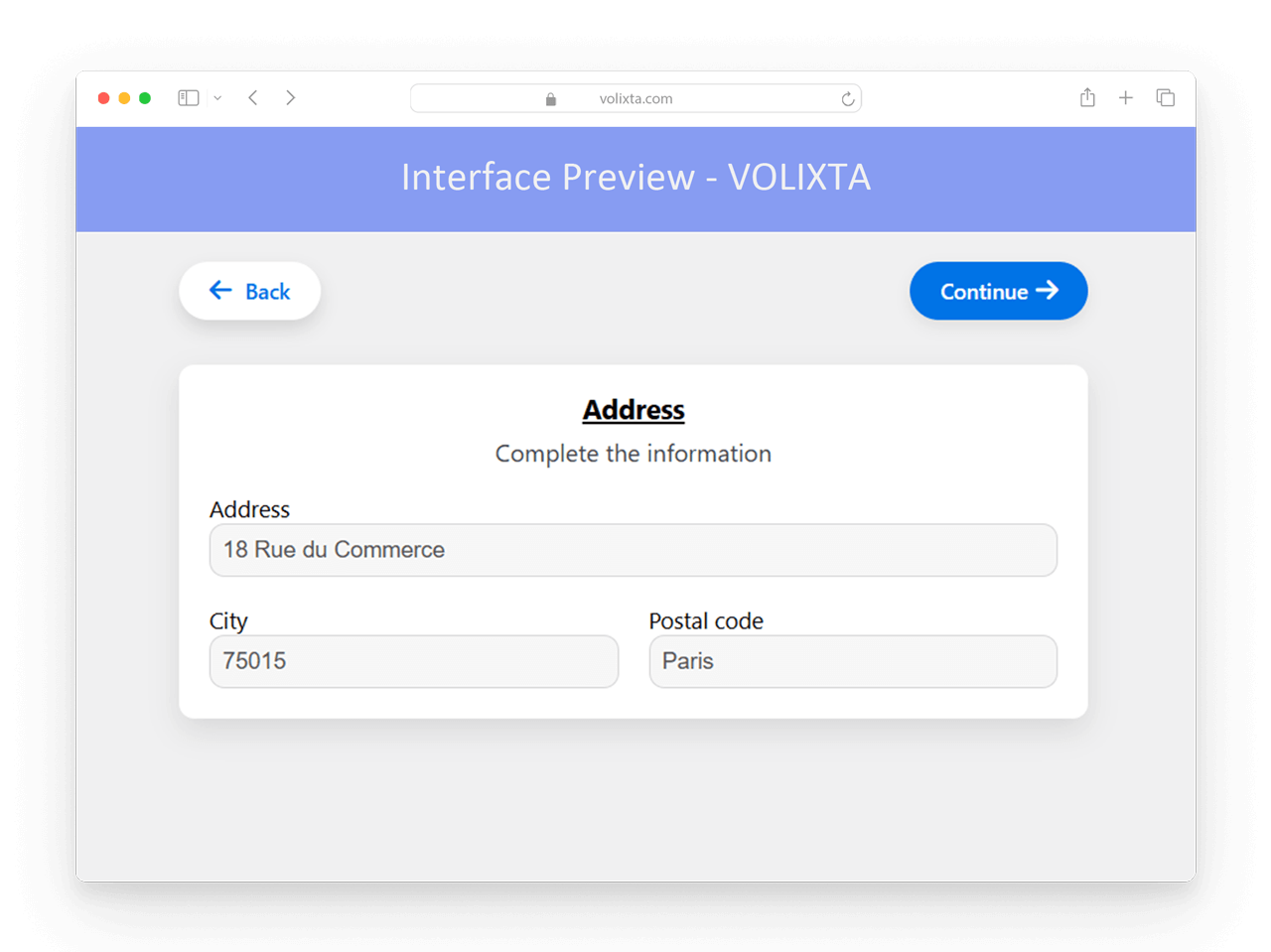
Step 3: Specialization & Permissions
- Status or Specialization
e.g., “Certified Accountant”, “Therapist”, “Senior Consultant”
→ If it’s a new status, it will be saved and reusable for other employees. - Permission Level
Define what this employee is allowed to manage (schedule, locations, bookings, etc.) - Bio
Describe their background, experience, and area of expertise.
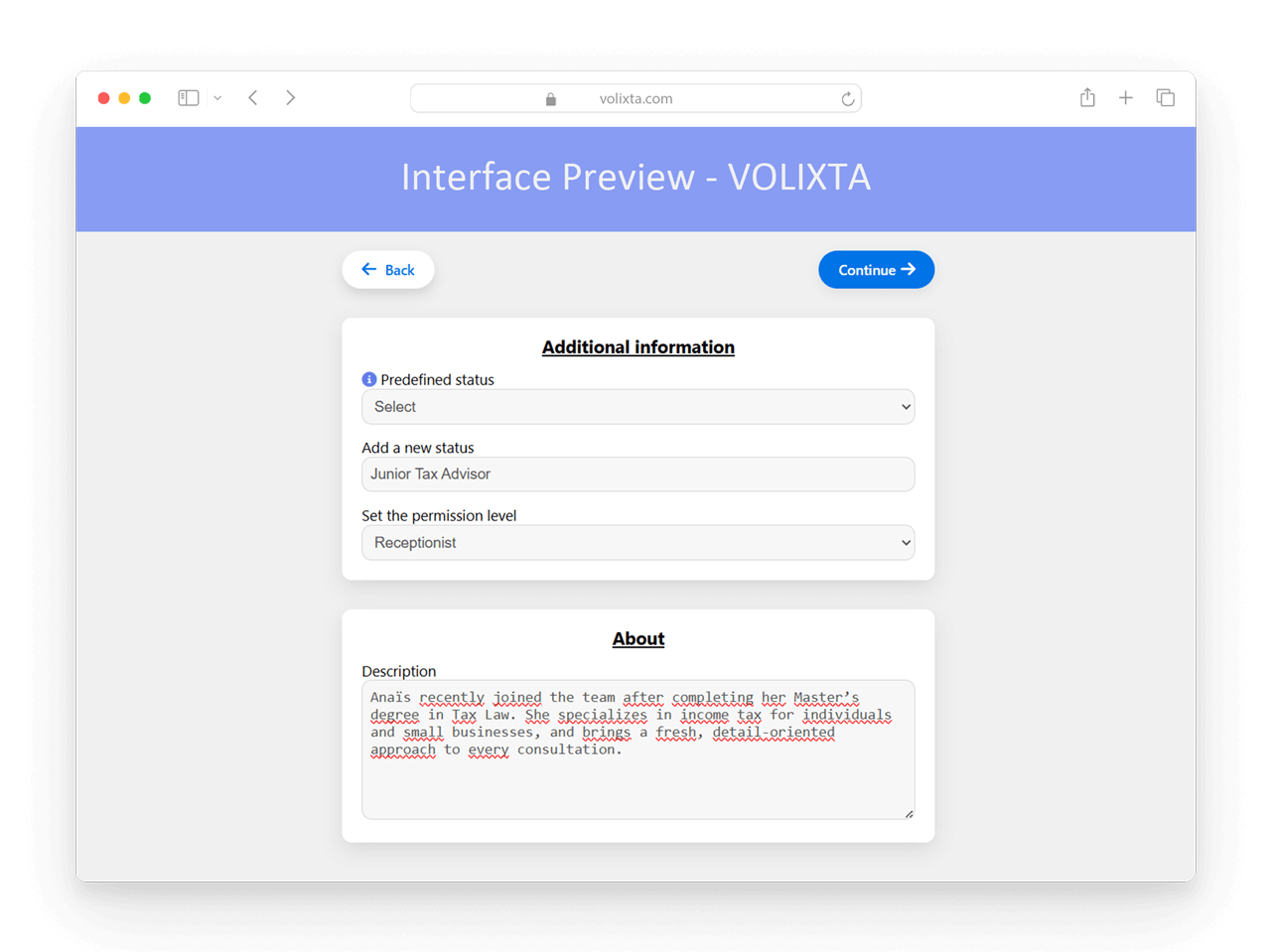
Step 4: Add Profile Picture (Visual Identity)
Give your employee a recognizable face by adding a profile picture. You have two options:
- Choose from default avatars — a quick way to assign a professional visual
- Upload a custom photo — ideal for personalization and creating familiarity with clients
This picture will appear in:
- The employee list
- Their personal dashboard
- Manager calendars for internal reference
A strong visual identity helps build client trust and makes your booking interface more engaging.
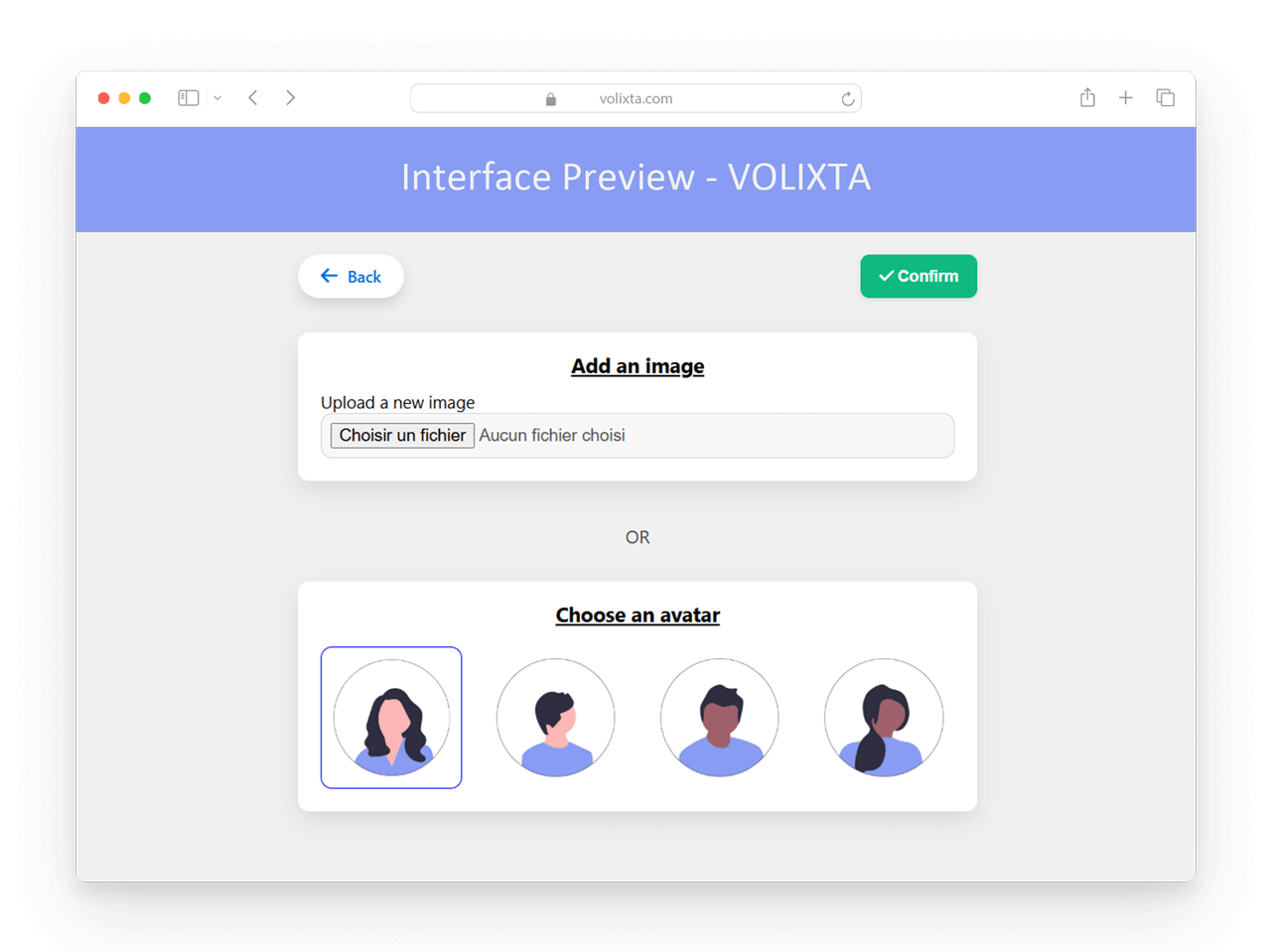
Step 5: Assign Schedule (Optional — Recommended After Bulk Creation)
After adding an employee, you’ll be given the option to assign their schedule immediately — including their services, locations, and working hours.
However, if you’re planning to add multiple employees in a row, we recommend skipping this step until all employees are created.
Once you’ve added your last employee, simply click “Assign Schedule” and use the Smart Staff Assignment tool to configure schedules in bulk — for one, ten, or even hundreds of employees in a single action.
👉 Learn more in the Smart Staff Assignment in VOLIXTA Guide.
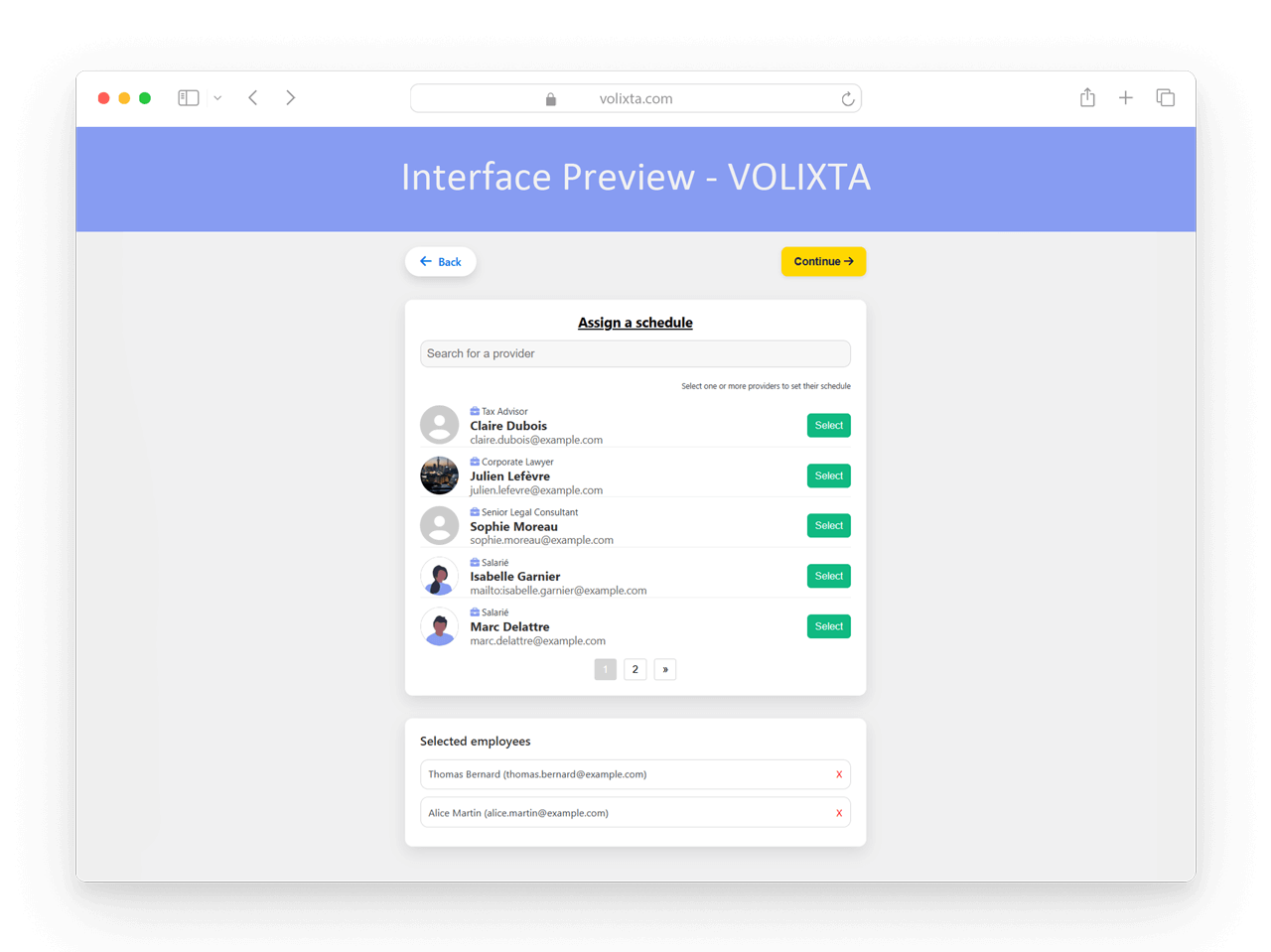
📇 Staff Profiles
Each employee has their own profile with the following fields:
- Name & contact info
- Profile image
- Bio or introduction
- Assigned services
- Assigned locations
- Personal schedule (working hours)
- Days off & partial availability
- Individual dashboard access (no backend login required)
This allows for complete decentralization while keeping everything controlled and professional.
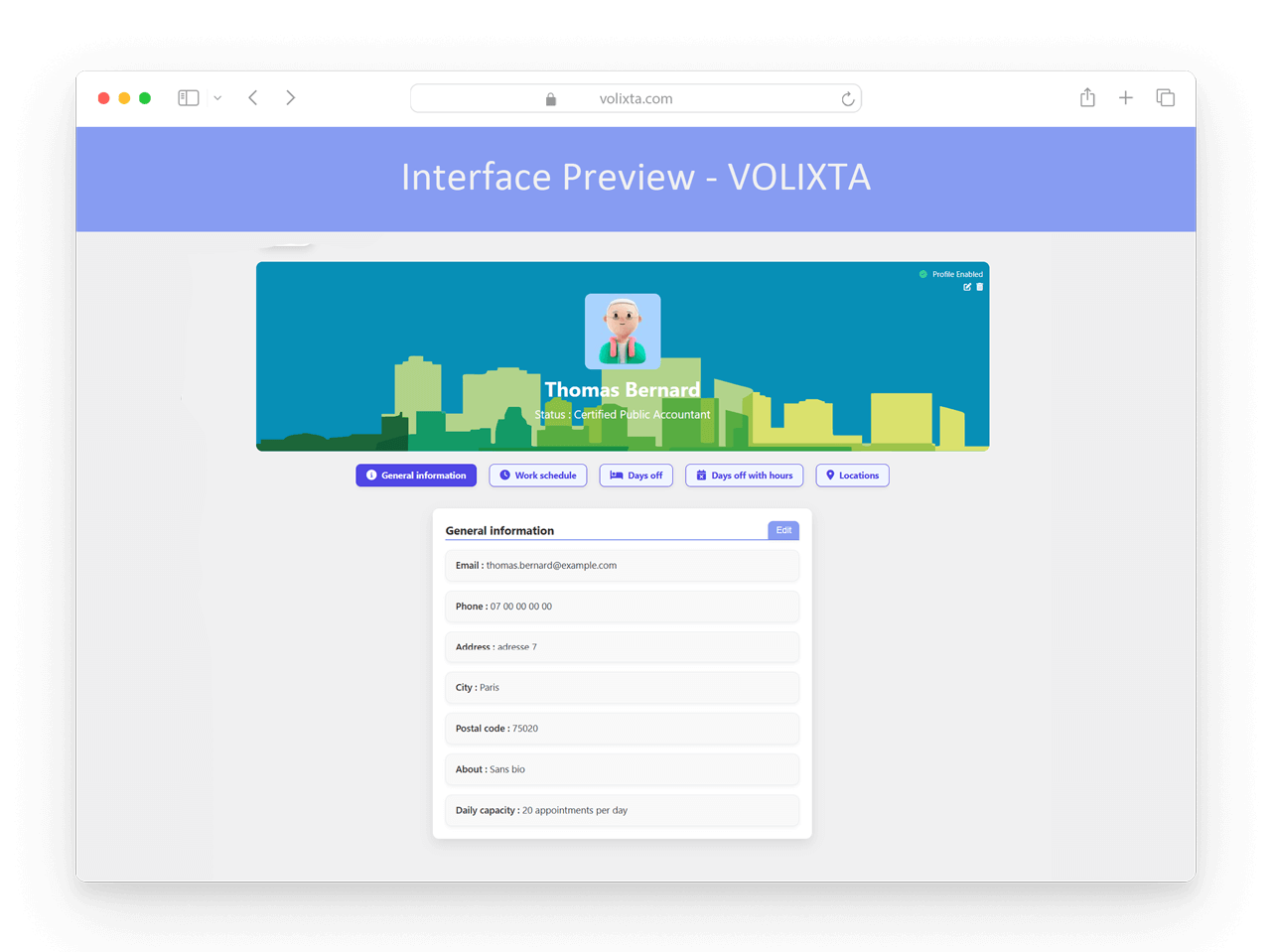
⏰ Custom Scheduling Capabilities
Each staff member can:
- Set their own weekly working hours
- Work in multiple locations, with different hours and services per site
- Be assigned to specific services, in specific places, at specific times
- Define full-day or partial-day unavailability
💡 This ensures that only accurate availability is shown on the booking form — personalized per staff, per service, and per location.
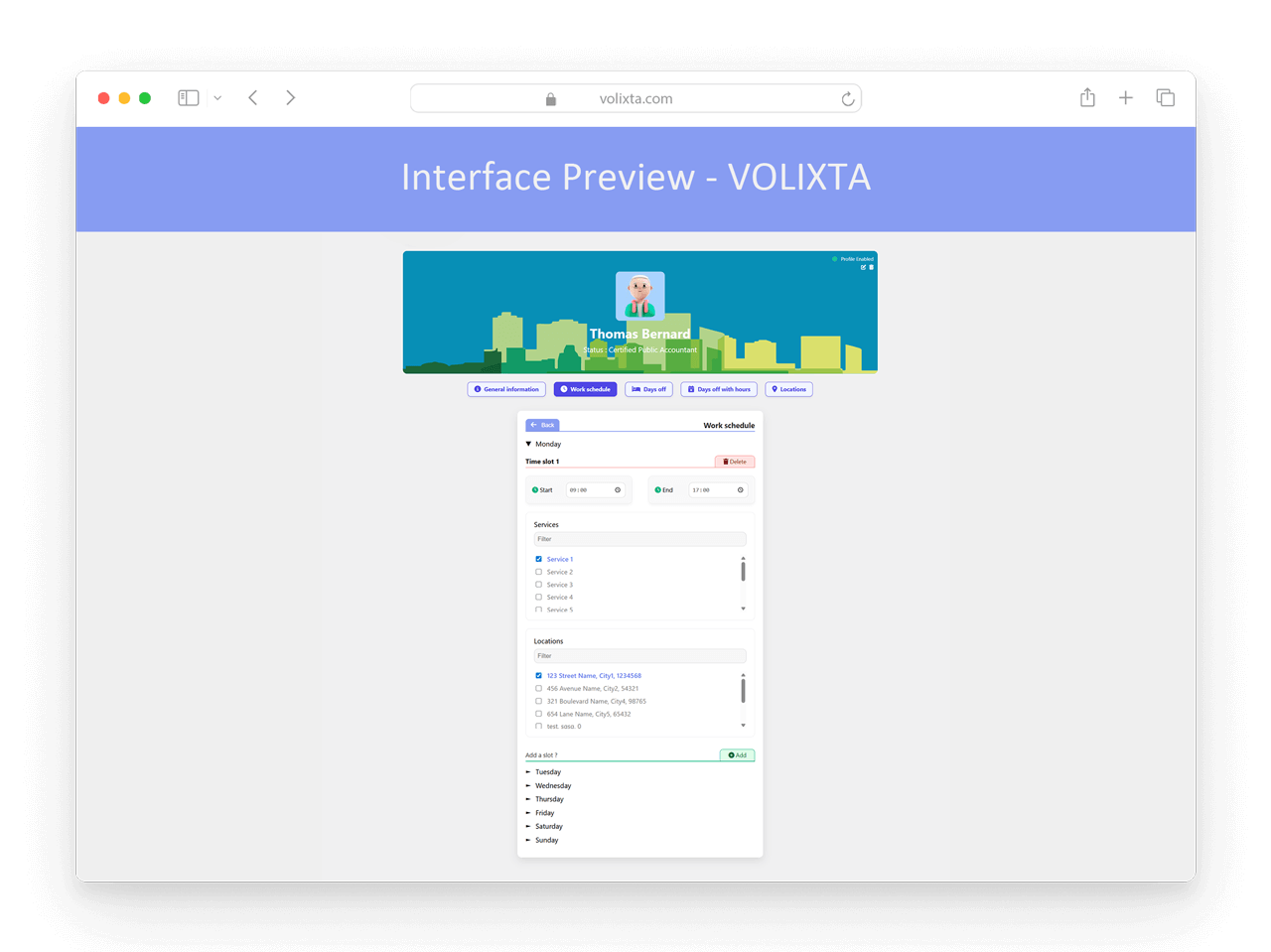
👁️🗨️ Manager View & Controls
Managers and admins can view all staff profiles and perform key actions:
- Enable/Disable profiles — prevent an employee from receiving new bookings without deleting their data.
- Assign or edit permission levels — create custom access rules or assign an existing level.
- Delete the employee profile — this will revert the user to a standard WordPress subscriber. Their account remains in the WordPress Users list for potential reactivation.
- Permanently delete the WordPress account — available through the same user list used when creating staff profiles.
This system ensures flexibility in staff management, allowing you to deactivate or repurpose accounts without data loss or disruption.
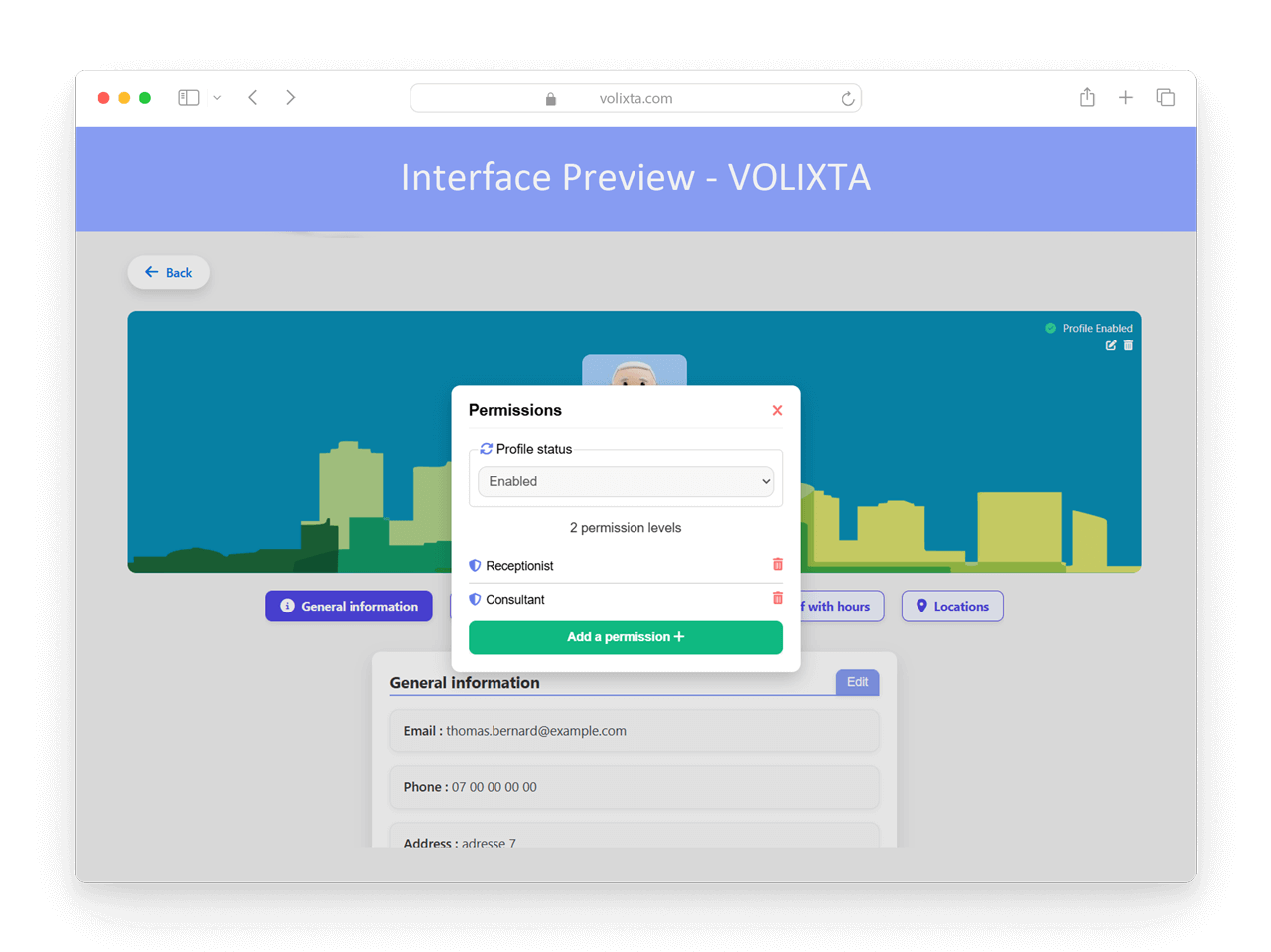
🌍 Multi-Location & Multi-Service Scheduling
VOLIXTA allows employees to offer different services across multiple locations — with custom time slots for each. In VOLIXTA , working hours, services, and locations are always defined at the employee level — not the location itself.
This means you can:
- Define different working hours for the same employee depending on where they work
- Assign specific services only in certain locations for each staff member
- Set up flexible shifts — like mornings in one branch, afternoons in another
👉Use the Smart Staff Assignment tool to configure all of this for one or hundreds of employees — instead of setting schedules individually.
For example:
Julia works at the Paris 1 office from 9:00 AM to 12:00 PM, then at the Paris 2 location from 4:00 PM to 6:00 PM, offering different services in each location.
→ The system syncs this seamlessly, so clients only see relevant times and locations when booking.
This is ideal for teams with rotating staff, mobile professionals, or large multi-branch organizations.
🏢 Want to learn more about how to add, edit, or manage locations?
👉 Check out the Multi-Location Management article for a full breakdown.
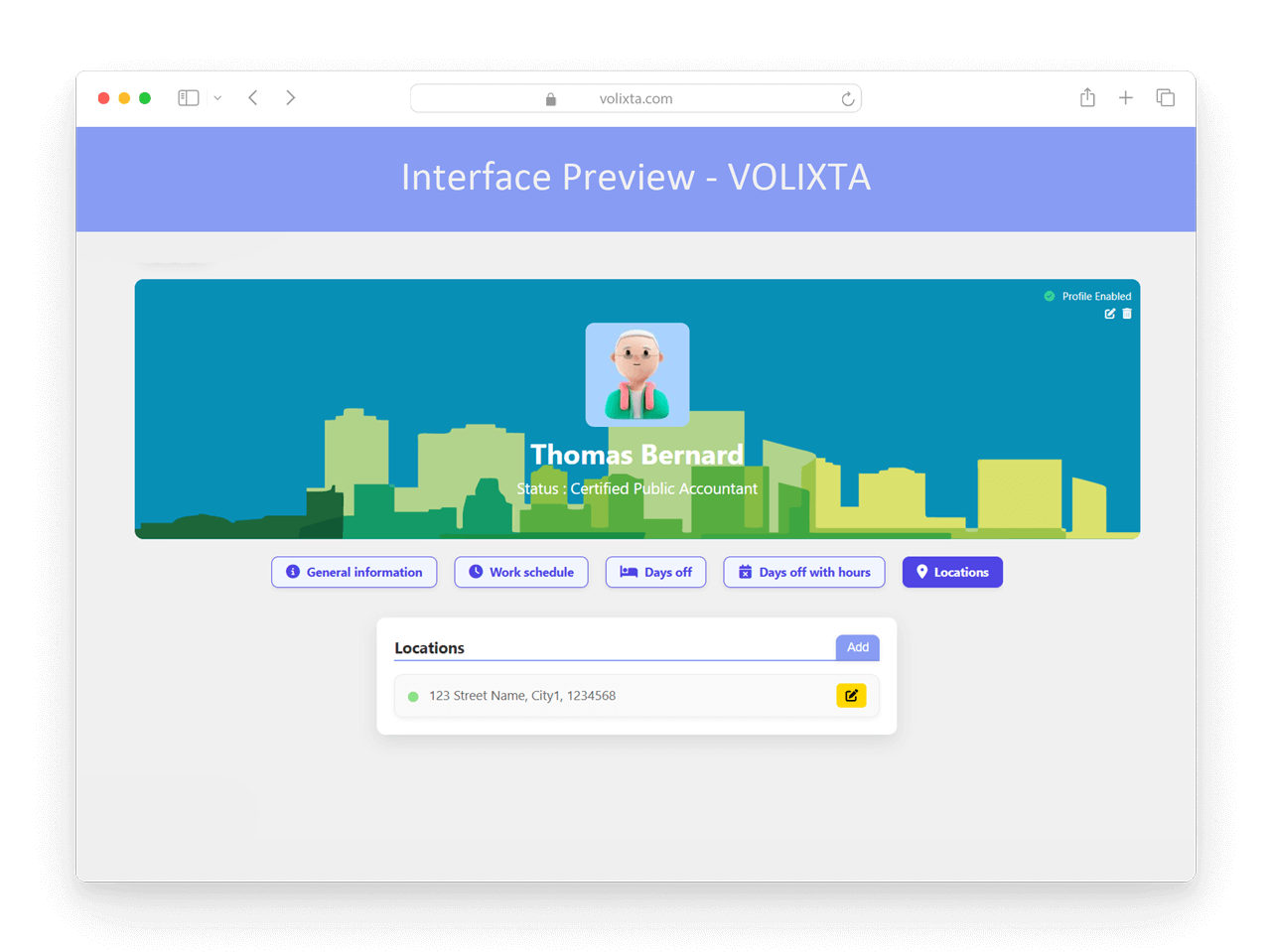
⚖️ Permissions
VOLIXTA offers a flexible permission system that gives you full control over what each team member can do — without ever giving them access to the WordPress administration.
You can create custom permission levels and assign them to each staff member. These roles define what they can manage directly from their personal dashboard.
Want to dive deeper into setting up roles and permissions?
👉 Check out the User Roles & Permissions guide.
🔐 What Employees Can Do (Based on Permissions)
Depending on their permission level, employees may be allowed to:
- Edit their own schedule: manage working hours, assign services, and set breaks
- Manage their days off: full days or partial hours
- Assign or remove existing services to/from their personal availability
- View and manage their own bookings — including canceling or rescheduling
- Create, edit, or delete locations (e.g., if they’re trusted to manage branches)
- Assign themselves to specific locations where they work
🚫 What They Cannot Do
They cannot create new services. Only admins or managers can do that.
However, employees can choose which of the existing services they want to offer — if permissions allow.
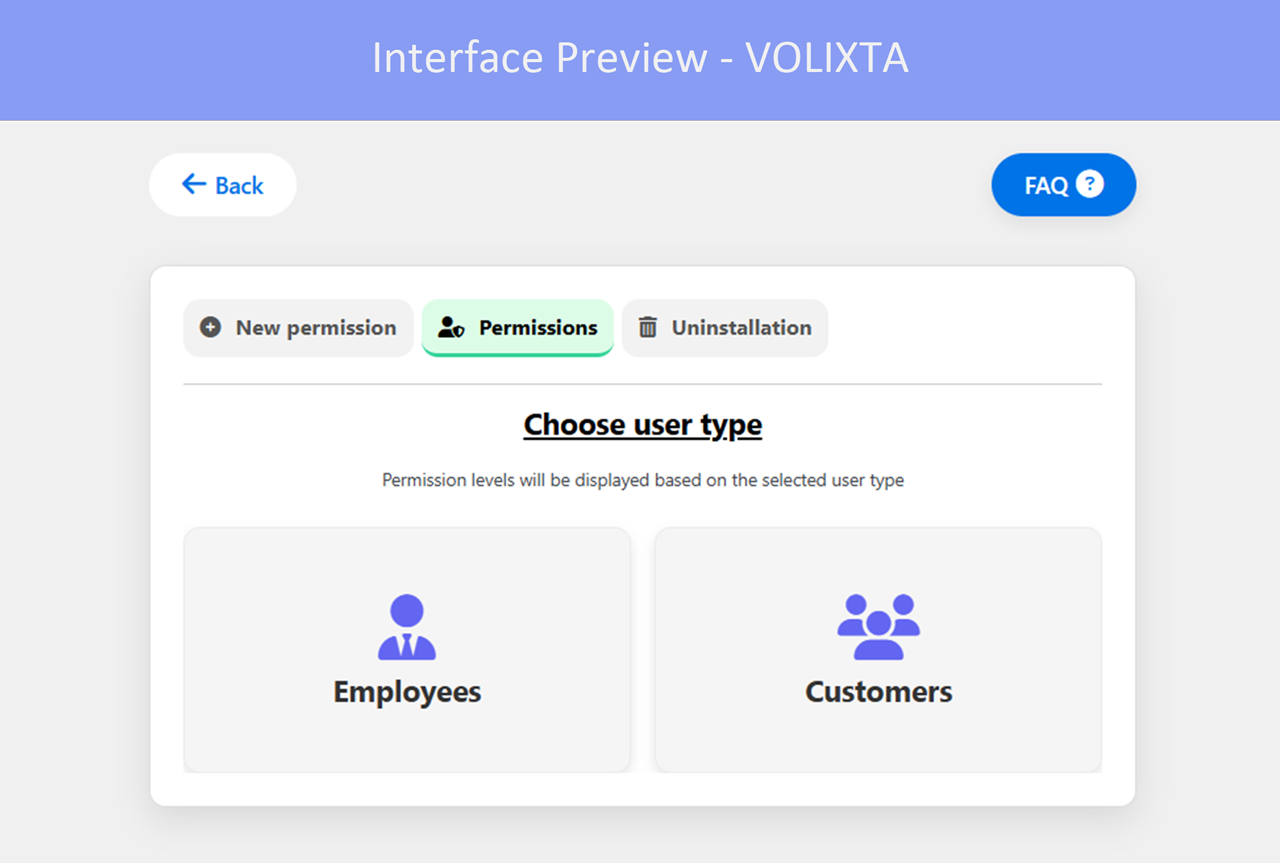
🔹 Smart Staff Assignment
Instead of configuring each profile individually, use the Smart Staff Assignment tool to:
- Assign multiple employees to services, locations, schedules
- Define shared days off or partial availability
- Apply updates to 5, 50, or 500 staff members instantly
Explore this feature in depth in the Smart Staff Assignment Guide.
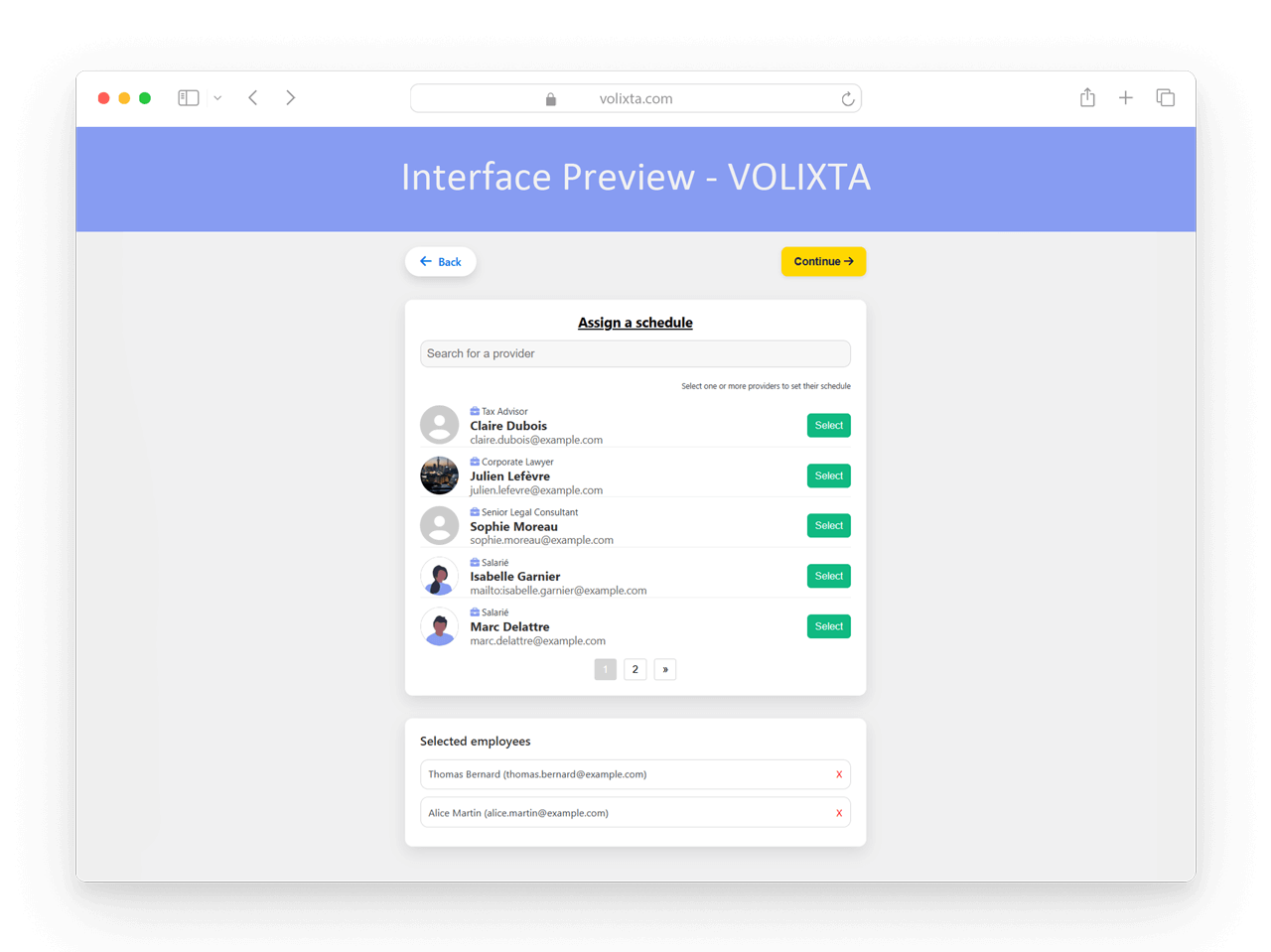
📋 Staff Booking Overview (List & Calendar)
From the main employee list in the admin panel, managers can directly access the upcoming bookings of any staff member — without needing to open their full profile.
By clicking the “View Bookings” icon, you’ll see:
- A list of future appointments for that employee
- Each entry includes the booking date and time and payment status
- A date filter lets you narrow results over specific periods
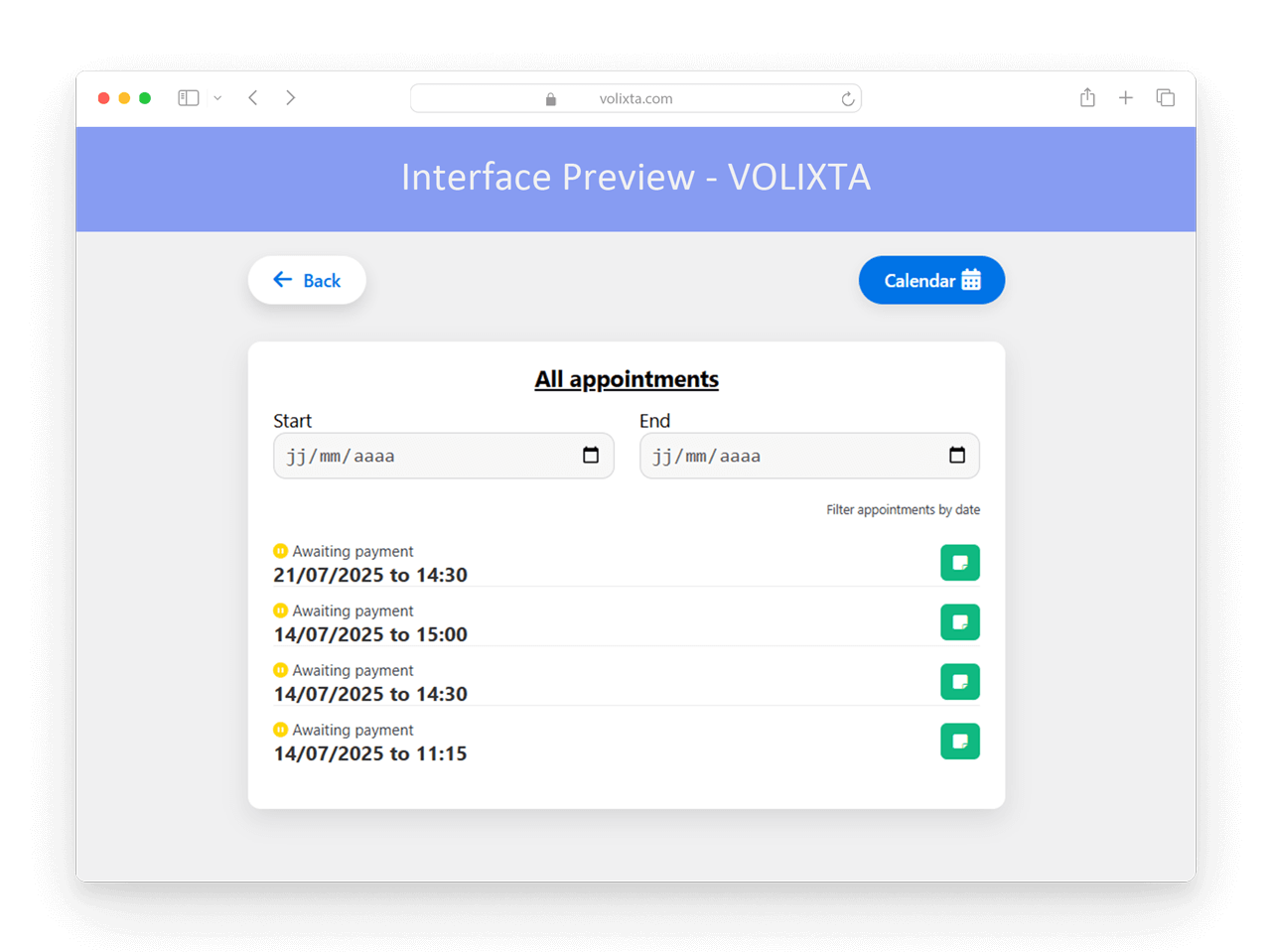
To see bookings in a more visual way, you can switch to the calendar view, which uses the same minimalist layout as the staff dashboard. This view:
- Highlights only the days with bookings
- Groups appointments per day in a compact, readable format
- Lets you spot scheduling patterns without opening each booking individually
💡 Want to see booking details?
Simply click on any booking to open its full detail panel — with service info, customer data, and action buttons (reschedule, cancel…).
👉 This is explained further in the section below: 📂 Booking Details at a Glance.
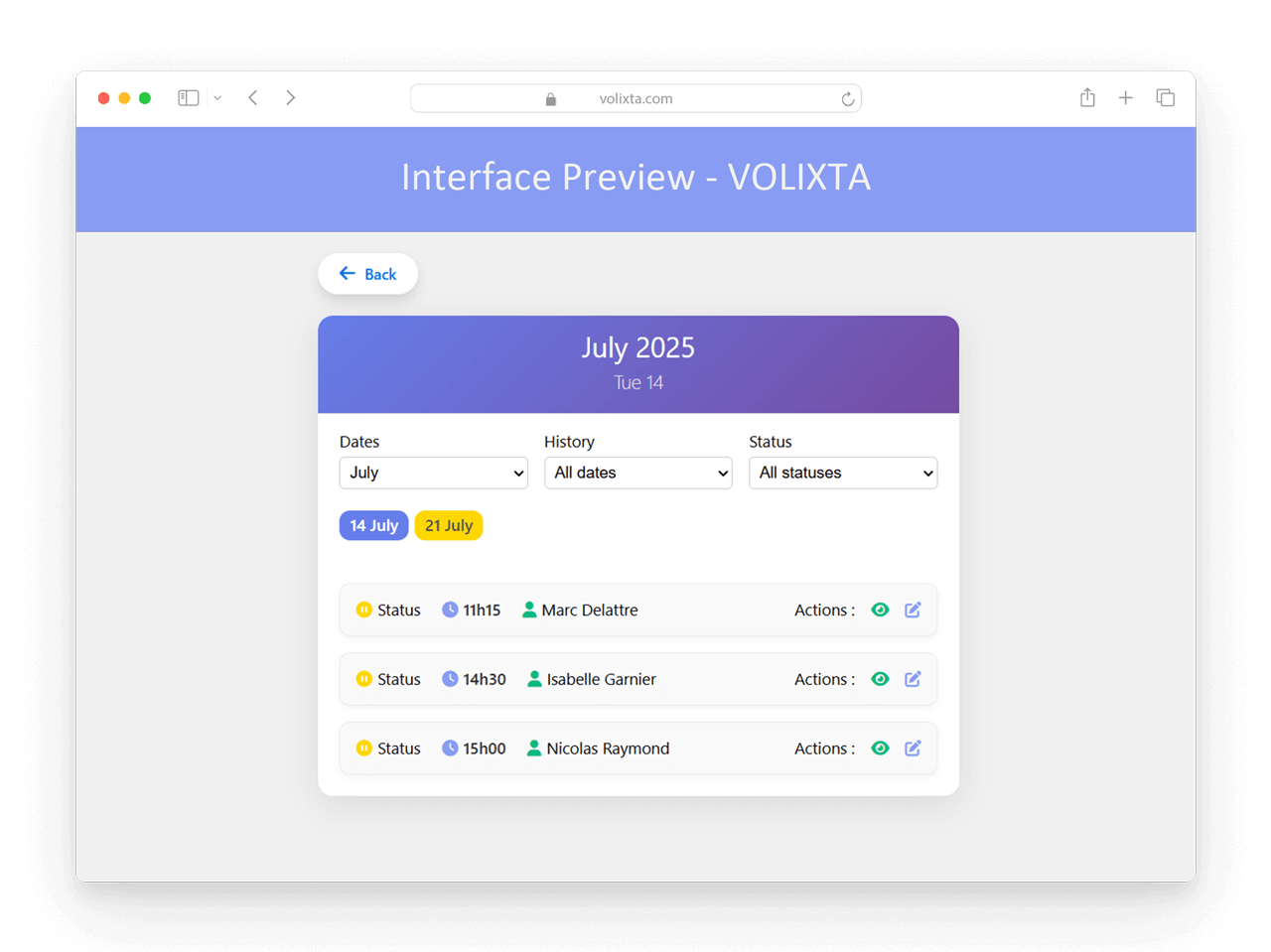
📝 Note: This individual calendar view is not the same as the global Staff Overview Calendar. It’s optimized for reviewing a single employee’s bookings — not for managing team-wide schedules.
📸 You’ll find more details and screenshots about the global calendar in the section below.
📅 Calendar with Full Staff Overview
VOLIXTA includes a powerful, visual calendar that provides managers and admins with a complete overview of all staff availability and bookings — all in one place.
You can choose between three viewing modes, depending on the level of detail you need:
Monthly view
- Ideal for scanning availability and appointments across the team at a glance.
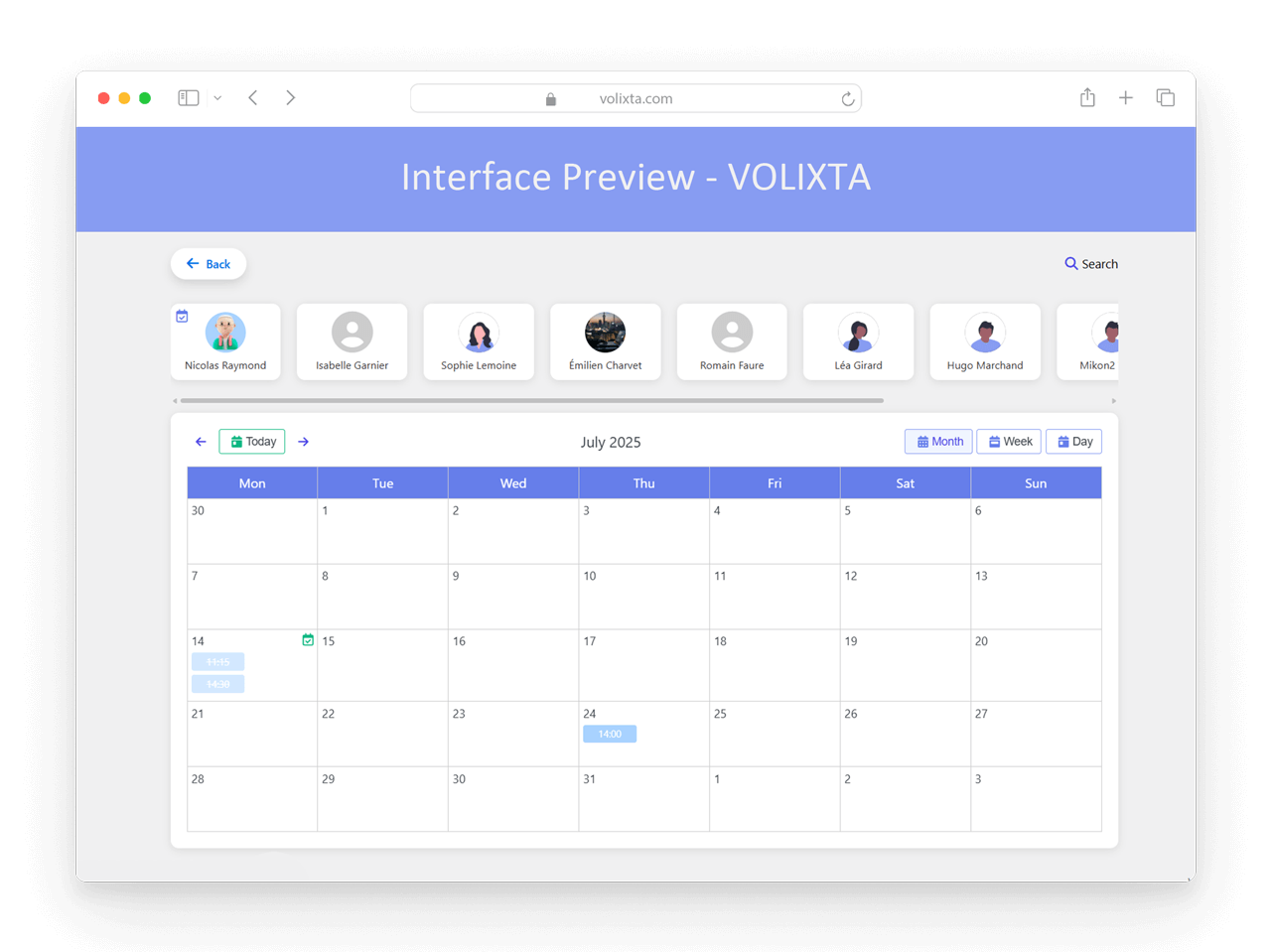
Weekly view
- Offers a more detailed look at scheduling by employee.
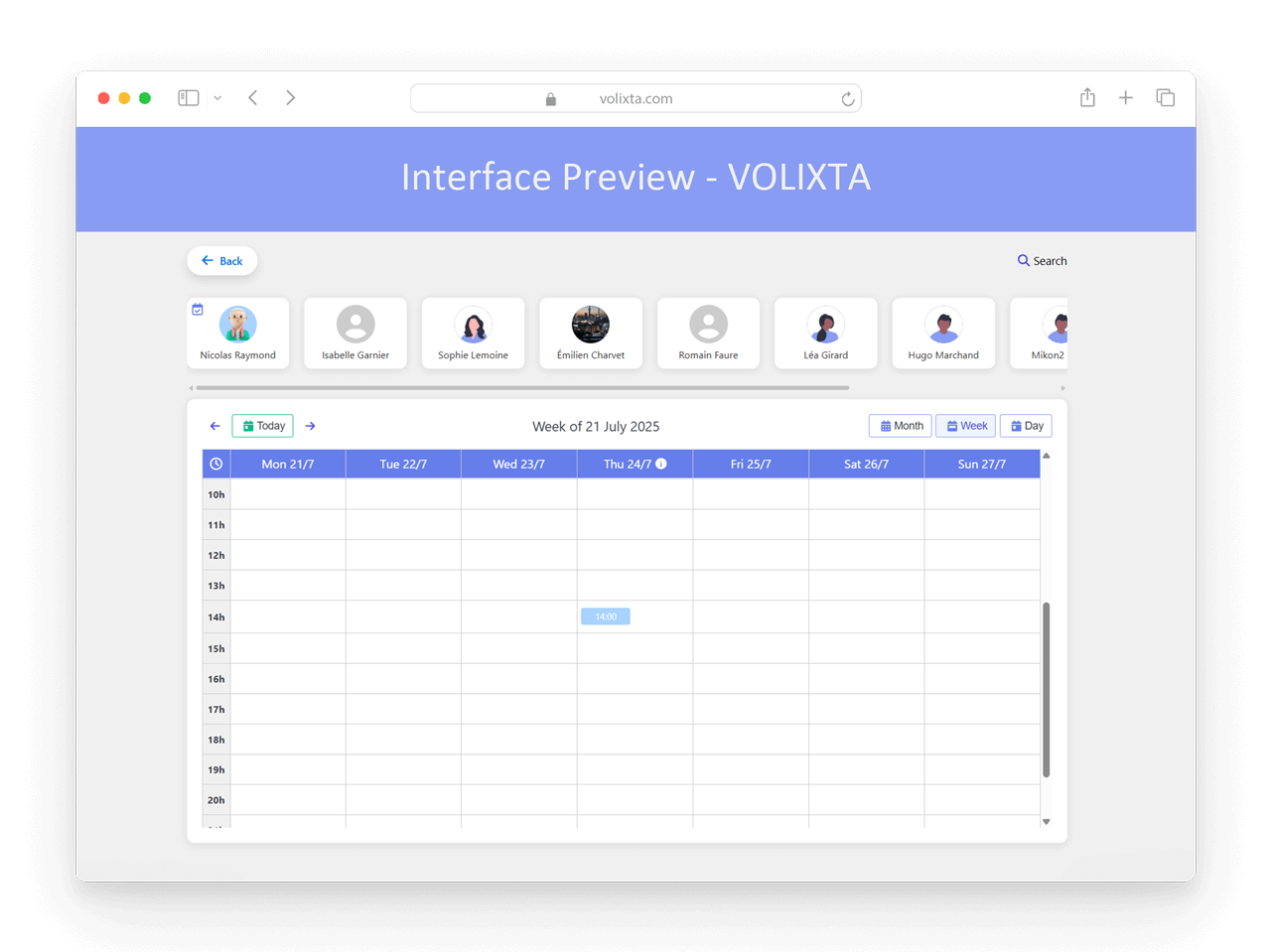
Daily view
- For precise management of bookings hour by hour.

Employee Availability & Filtering
Each employee has a small calendar icon next to their name — if checked, it means future bookings exist.
You can click on any employee to instantly filter the calendar and display only their availability and appointments.
If multiple bookings overlap on the same day, VOLIXTA automatically groups them with an indicator icon. Clicking it opens a pop-up showing the full list of bookings for that date.
🧠 Smart Design: The interface is fully responsive, making it easy to manage from your phone or tablet.
👉 See our article: [App-Like Experience] for a full mobile preview.
📂 Booking Details at a Glance
Managers can click on any booking in the calendar to open its detailed info panel, which includes four tabs:
Quick View
Booking Details
Shows the selected service, appointment date and time, number of participants, and the staff member assigned, and the location address.
If optional services were added, they can be viewed by clicking the “Options” button (opens a popup).
Customer Information
Includes the client’s full name, phone number, email address, and address.
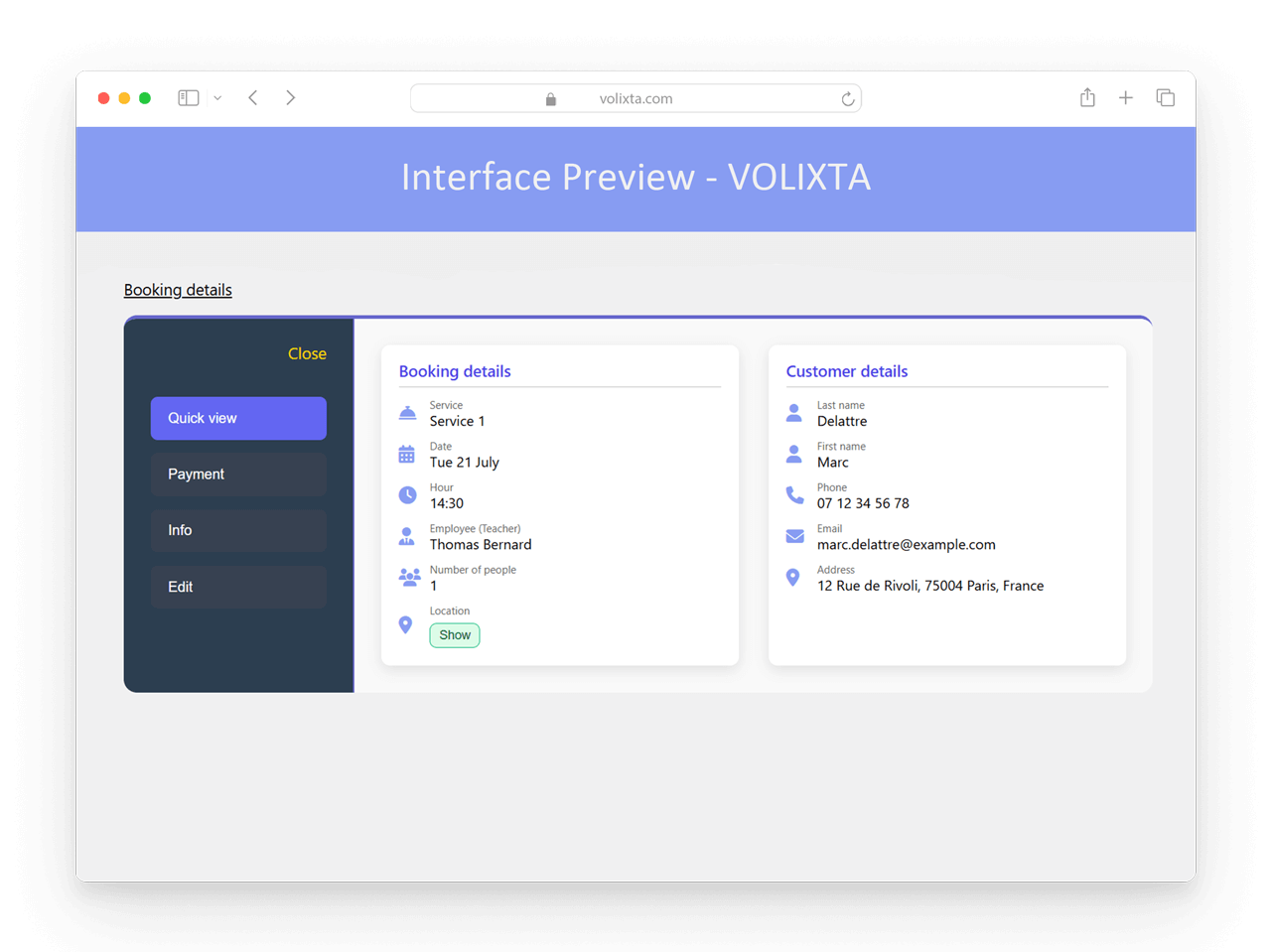
Payment
- Status: paid, unpaid, pending
- Payment Method & History
- Notes
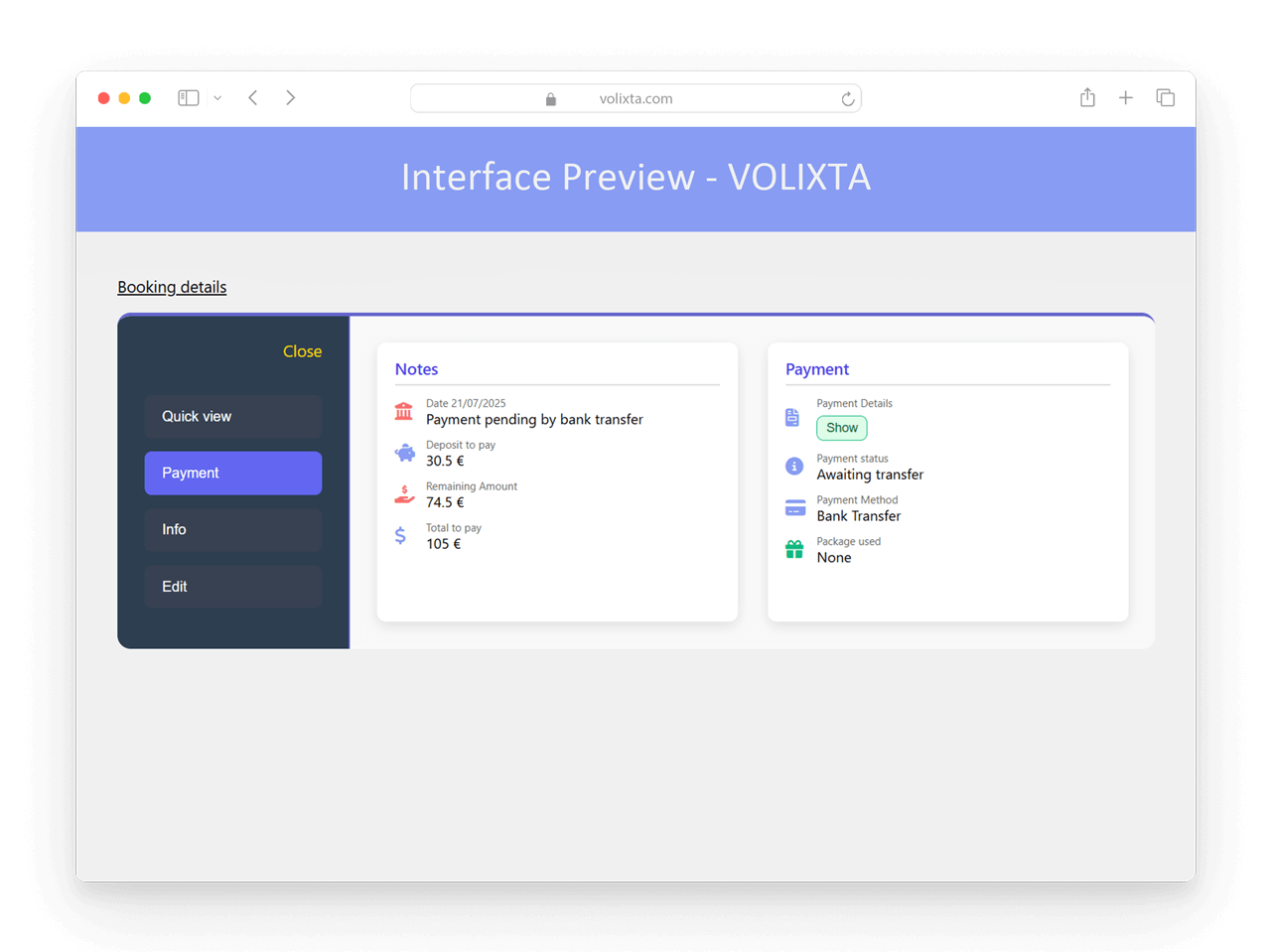
Client Notes
- Displays any notes left by the client during booking (e.g., special requests)
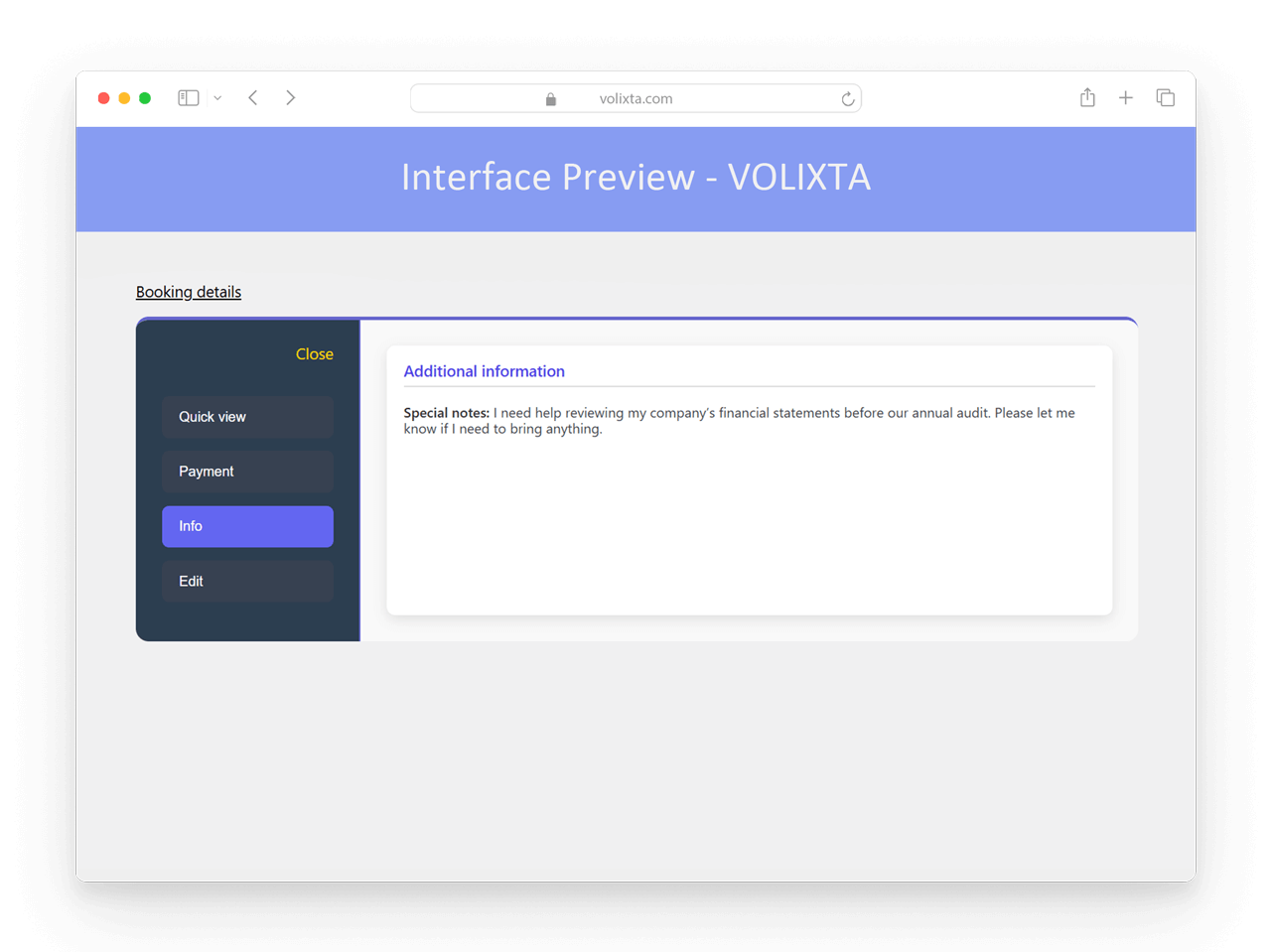
Edit or Cancel a Booking
The final tab in the booking sheet allows authorized users to reschedule or cancel the appointment.
🔐 Permission-Based Access
To ensure security and control, only users with the appropriate permission level can perform these actions:
- Employees can edit or cancel a booking only if their role allows it
- Clients can cancel or reschedule if allowed and within time limits
- Managers can always perform these actions — regardless of buffer or timing
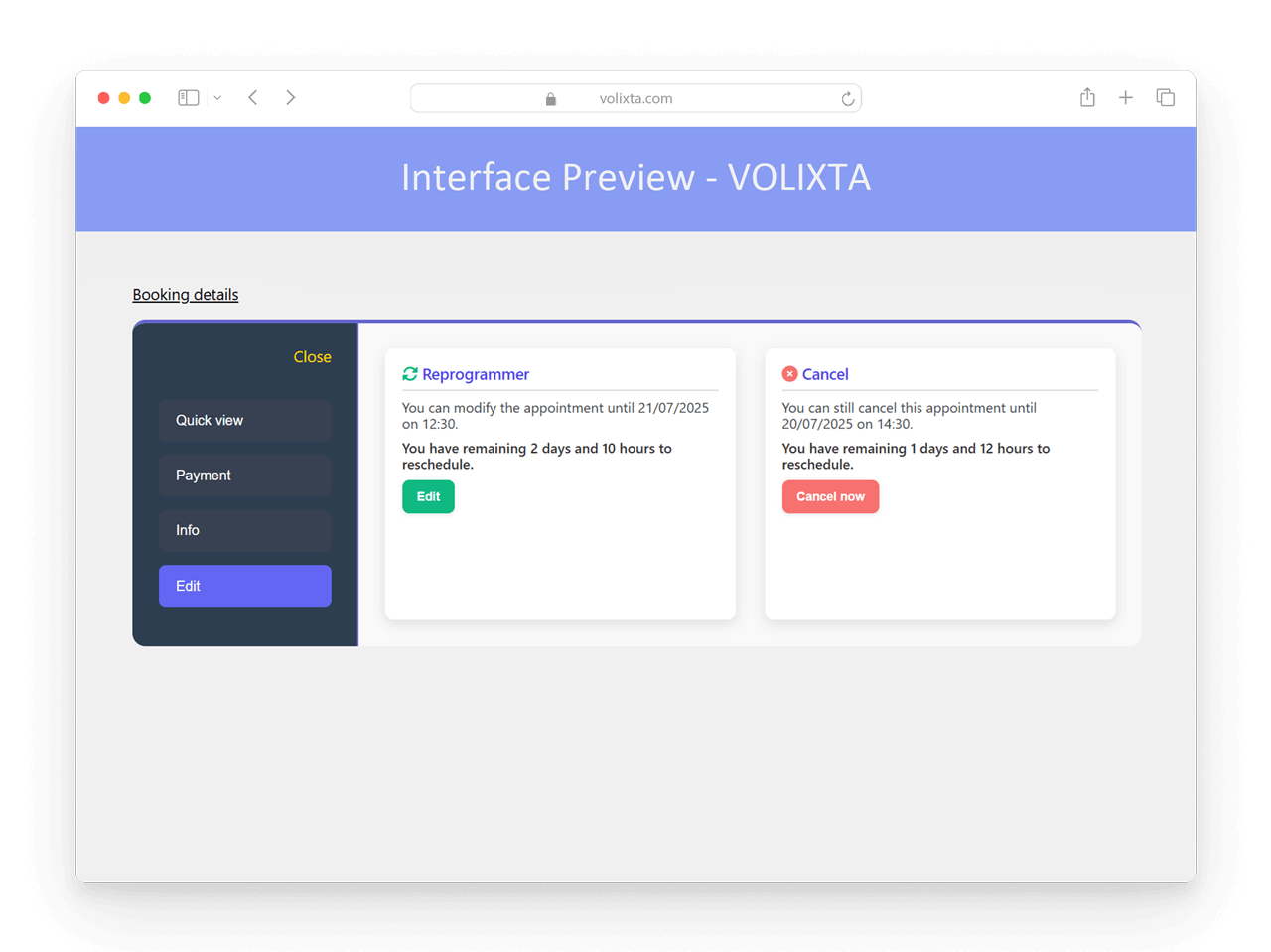
Smart Rescheduling Interface
When rescheduling an appointment, a user-friendly interface appears with:
📅 Date selector — Choose the new appointment day
🌍 Timezone-aware time picker — Hours are automatically adjusted to the client’s timezone
🕒 Time slots — Only valid options are shown based on:
- Employee’s real-time availability
- Service duration and buffer rules
- Assigned location constraints
Everything is updated instantly, and conflicts are automatically avoided.
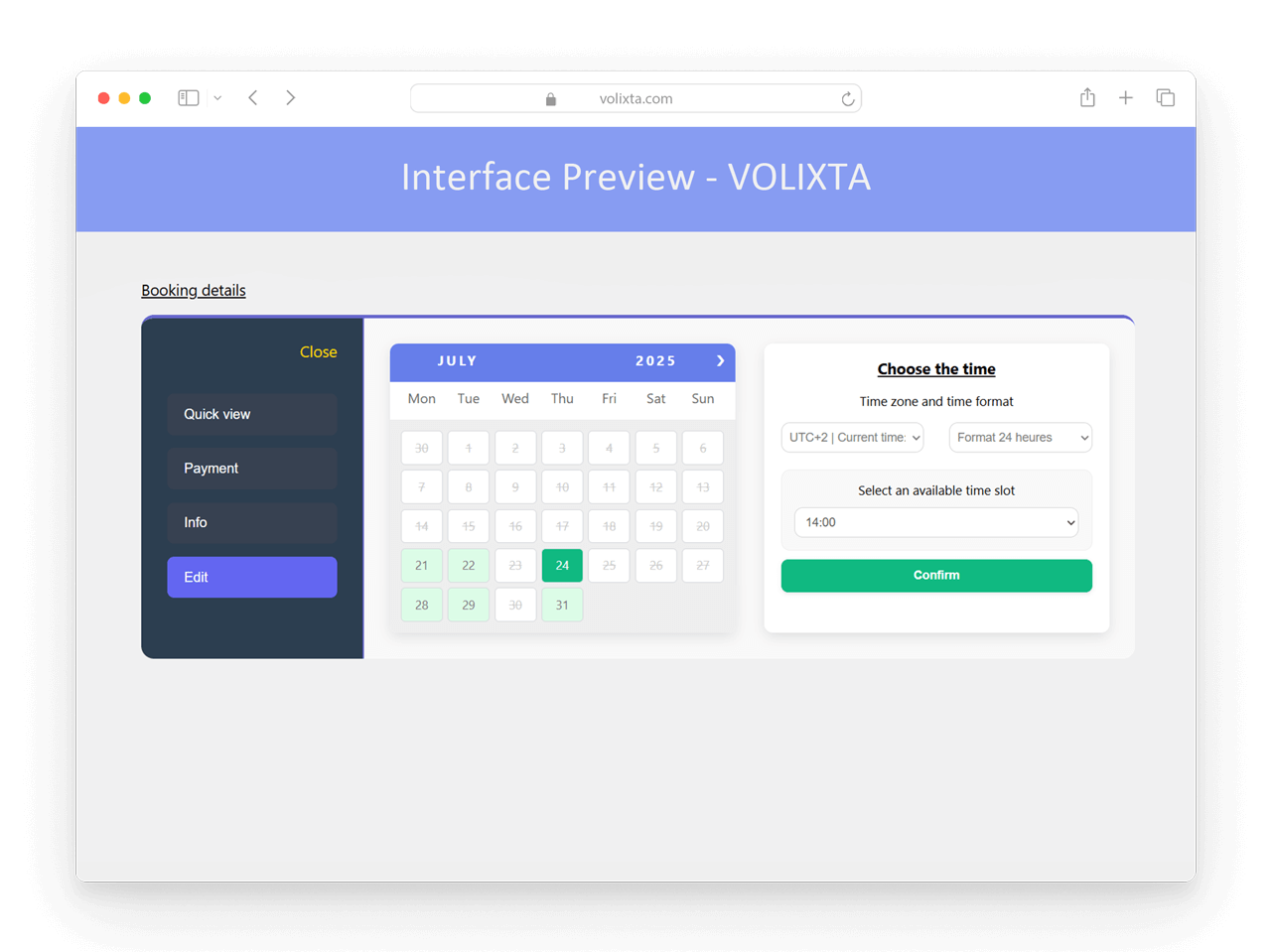
Buffer Rules Apply
All actions follow the Time Rules & Buffers settings.
This includes:
- Minimum notice before a booking can be edited or canceled
- Buffer times before or after appointments
→ Learn more about buffer logic in the Time Rules & Buffers Guide
📩 Automatic Notifications
Once a booking is rescheduled or canceled, the system will send:
- An email to the client
- An email to the employee
Each notification clearly states who performed the change (manager or employee), ensuring transparency and avoiding confusion.
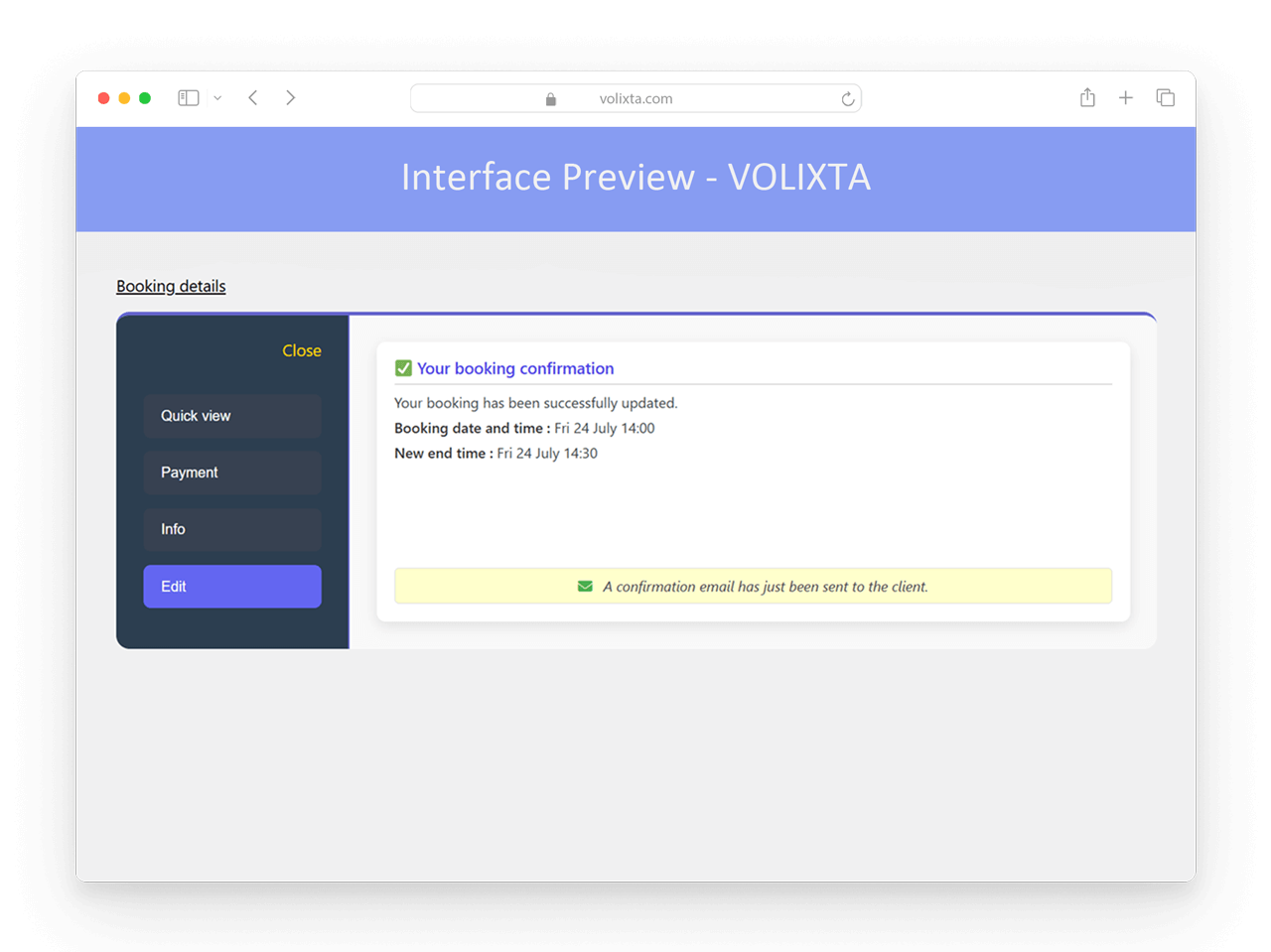
📧 Email Notifications for Managers
Stay informed without constant login.
VOLIXTA automatically notifies managers of all key booking activity, so you’re always in the loop:
- ✅ New bookings — includes employee name, client name, service, location, date, and time
- ✏️ Rescheduled appointments — shows the updated date and time
- ❌ Cancellations — with full details about the staff, client, and appointment
These emails help managers monitor bookings, staff activity, and customer behavior — without needing to log in constantly.
📄 Staff Management Use Cases
VOLIXTA offers unmatched flexibility in staff management, whether you’re onboarding new employees, adjusting to service/location changes, or managing day-to-day staff scheduling across multiple branches.
Here are some real-world use cases:
✅ Onboarding new staff across locations
When you hire new employees, VOLIXTA makes staff management simple. Instantly assign them to multiple branches and link them to relevant services using the Smart Staff Assignment tool.
Example: You’ve just hired two therapists who will work in both the Paris 1 and Paris 2 clinics. Instead of editing each profile manually, assign them to the proper locations and services in one step.
🛑 Temporarily disabling availability
If an employee is on vacation, maternity leave, or temporarily unavailable, you can either disable their profile or mark specific full/partial days off.
Example: Julia is away from July 10–14. By adding these dates to her time-off calendar, VOLIXTA automatically hides her from the booking form. This ensures accurate staff scheduling without deleting her profile.
🛠️ Adjusting to service/location changes
When you launch a new service or open a new location, quickly update multiple employees’ assignments without going into each profile individually.
Example: You’ve added a “Nutrition Consultation” service available in Marseille. Use Smart Assignment to link all certified staff to this service and location instantly.
👩💼 Empowering team autonomy
Let senior or trusted staff members manage their own schedule, working hours, and service availability directly from their dashboard — without backend access.
Example: Mark, a freelance consultant, updates his availability weekly. With the proper permission level, he can manage his calendar himself without needing help from admins or managers.
📆 Responding to booking demand
Use the Staff Overview Calendar to monitor upcoming bookings across your team. If you notice that some employees are overloaded while others have gaps, you can manually reschedule or cancel specific appointments to balance workload.
Example: Emma has 8 appointments on Monday, while Julia has only 2. You open the calendar, reschedule a few of Emma’s bookings to a quieter day, and lighten her load — all without editing profiles or switching screens.
👉 Note: For now, bookings cannot be reassigned to a different staff member or location.
🔒 Tightening operational control
VOLIXTA’s permission system ensures granular staff management. You decide who can edit schedules, manage locations, or access booking data.
Example: Interns can view their own schedule but can’t edit it. Managers can reschedule or cancel bookings and manage all branch locations.
❓ Frequently Asked Questions – Staff Management
Can I add employees without giving them access to the WordPress admin?
Yes. VOLIXTA creates a custom Employee user role with access only to their personal dashboard — no backend or WordPress admin access is required.
Do I need to manually create WordPress users for each employee?
No. When adding a new employee, VOLIXTA automatically creates the associated WordPress user behind the scenes — fast and fully integrated.
Can employees work in multiple locations with different schedules?
Absolutely. Each employee can have distinct working hours and offer different services at different locations — even on the same day.
Can I control what each employee can manage?
Yes. You can create custom permission levels to define what each employee can view or edit — such as bookings, schedules, locations, or assigned services.
Can employees manage their own availability?
If their permission level allows it, employees can manage their working hours, days off, and assign themselves to existing services and locations.
Can I deactivate or delete an employee?
Yes. You can temporarily disable a profile (to stop bookings), delete their staff profile (reverts them to a standard WordPress user), or fully remove their WordPress account if needed.
What tools are available to manage multiple staff members efficiently?
The Smart Staff Assignment tool lets you bulk-assign employees to services, locations, time slots, and off-days — ideal for onboarding or updating many staff members at once.
Is there a way to view and manage all staff schedules visually?
Yes. The Staff Overview Calendar gives managers a visual interface to monitor availability, filter by employee, and manage bookings directly.
💬 Need help?
Visit our Help Center or Contact Support for technical assistance.