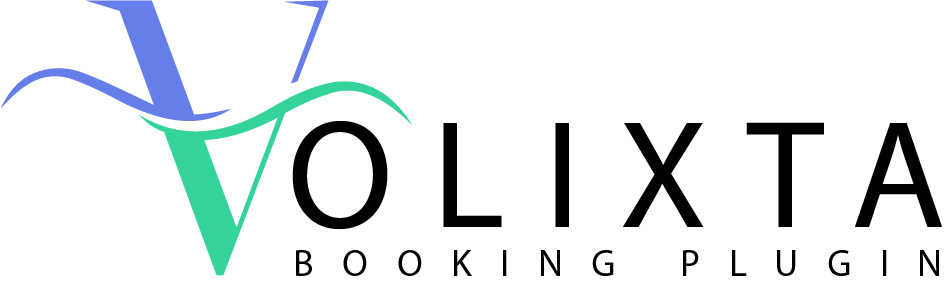VOLIXTA’s client portal is fully personalized and secure, giving users everything they need — from appointment management to billing history — in a modern, intuitive interface.
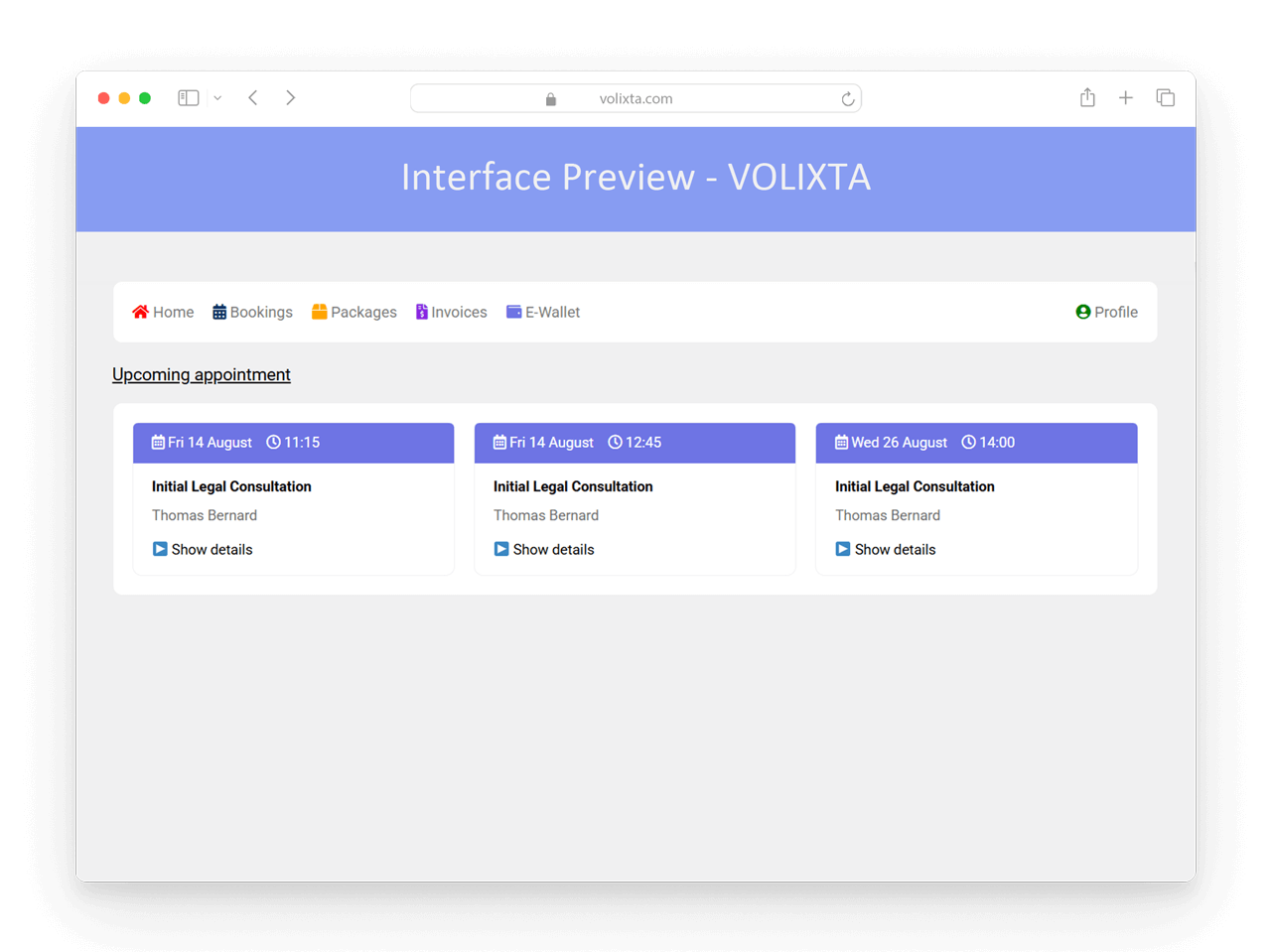
✨ Key Features at a Glance
Clients can:
- 🔁 View and manage upcoming bookings
See their scheduled bookings with service, provider, date, and time— shown in a clear card layout. - 📅 Cancel or reschedule
Modify a booking (if allowed) based on your rules and deadlines. - 🎫 Track package usage
Monitor how many sessions are used and which bookings are linked. - 📄 Download invoices
Access PDF invoices with full tax and payment details. - 📝 Check booking history
View past and future bookings, with full details - 💳 Use and recharge booking credits
Access their balance, receive credit refunds, or top up manually — all from their client portal. - 🖼️ Edit profile
Update name, photo, address, and contact info — directly from their portal.
🌟 View and manage upcoming appointments
Clients can access a clear list of their upcoming bookings directly from their portal. Each appointment is presented as a card displaying:
- The service name
- Date and time
- Assigned staff member
This gives clients a quick overview of what’s coming — without needing to open individual details unless necessary.
📅 Cancel or reschedule appointments
If your business rules allow it, clients can cancel or reschedule an appointment directly from the portal. Conditions like minimum notice periods or buffer rules are automatically applied.
When a change is made confirmation emails are sent to both client and provider. This gives clients autonomy while preserving your scheduling rules.
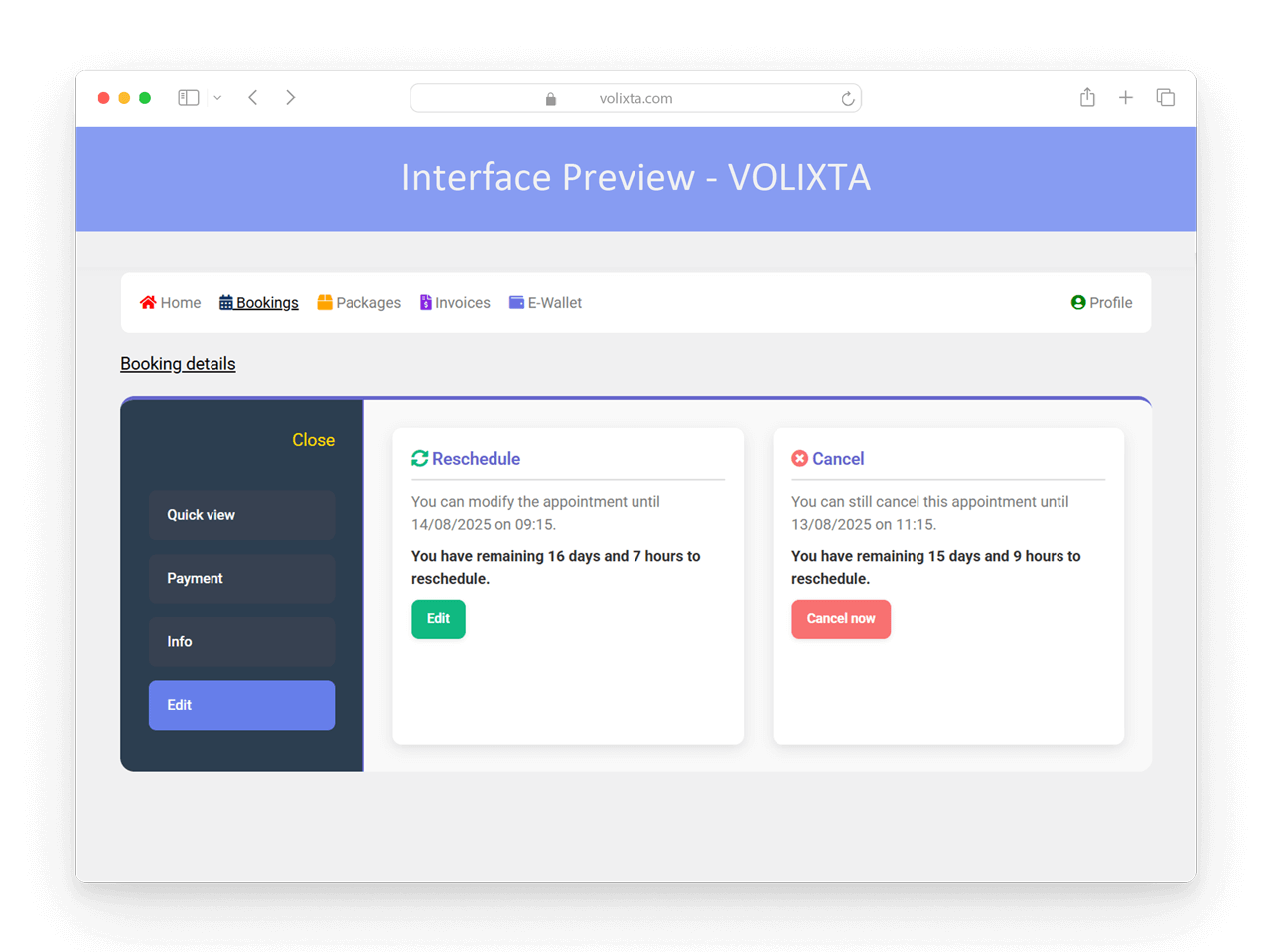
📧 Email Notifications for Clients
VOLIXTA automatically keeps your clients informed.
Clients receive email notifications for key events, such as:
- ✅ Booking confirmations — includes service, provider, location, date and time
- ✏️ Rescheduled appointments — with updated date and time
- ❌ Cancellations — showing the service and staff involved
🧾 Viewing and Managing Bookings
Clients can click on any booking to access its full details — clearly organized into four tabs:
Quick View
Booking Details:
Service name, date, time, number of people, location
If optional services were added, they can be viewed by clicking the “Options” button (opens a popup).
Customer Info:
Full name, phone number, email, address
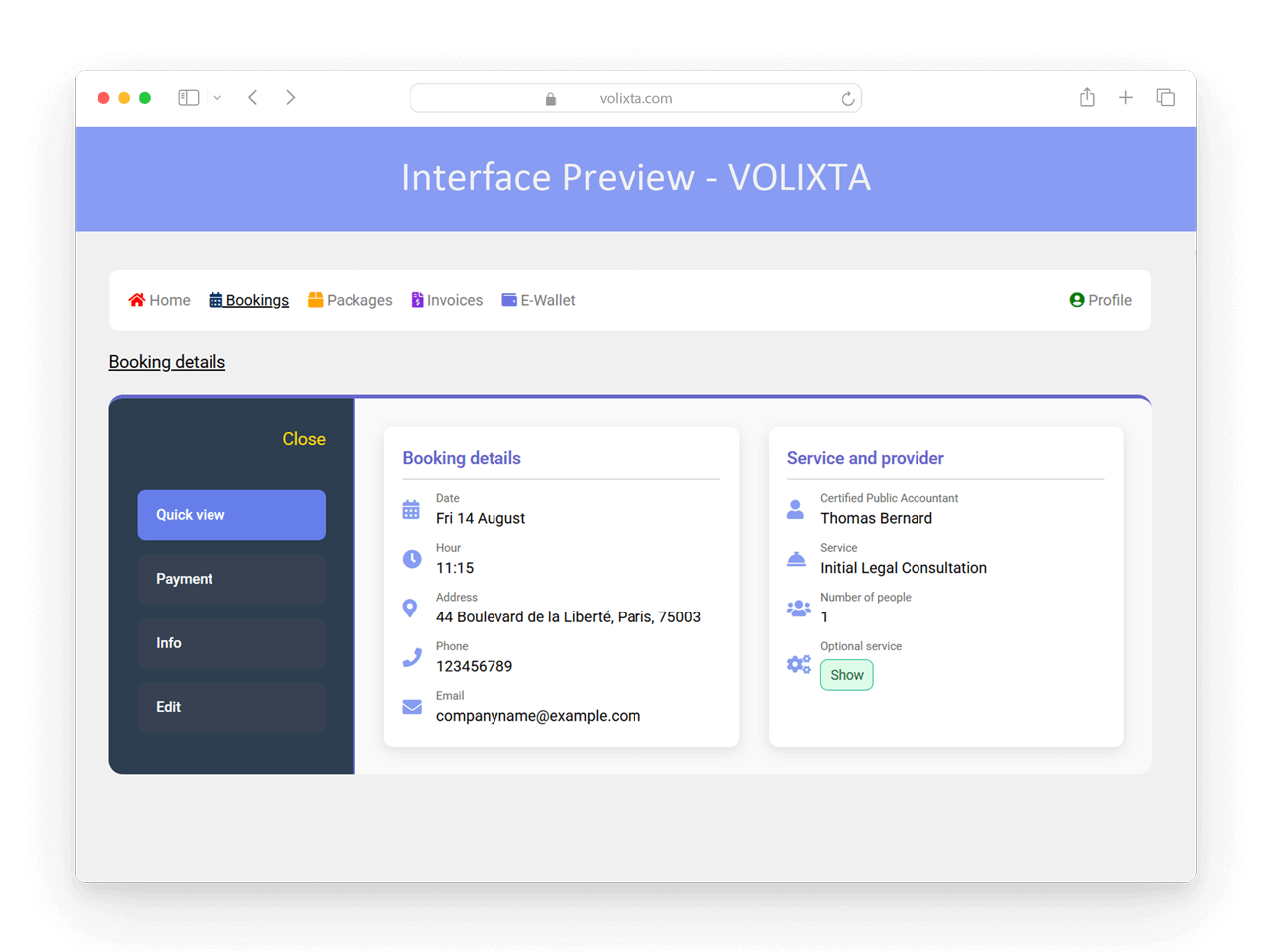
Payment
- Status: paid, unpaid, pending
- Payment Method & History
- Invoice
- Notes
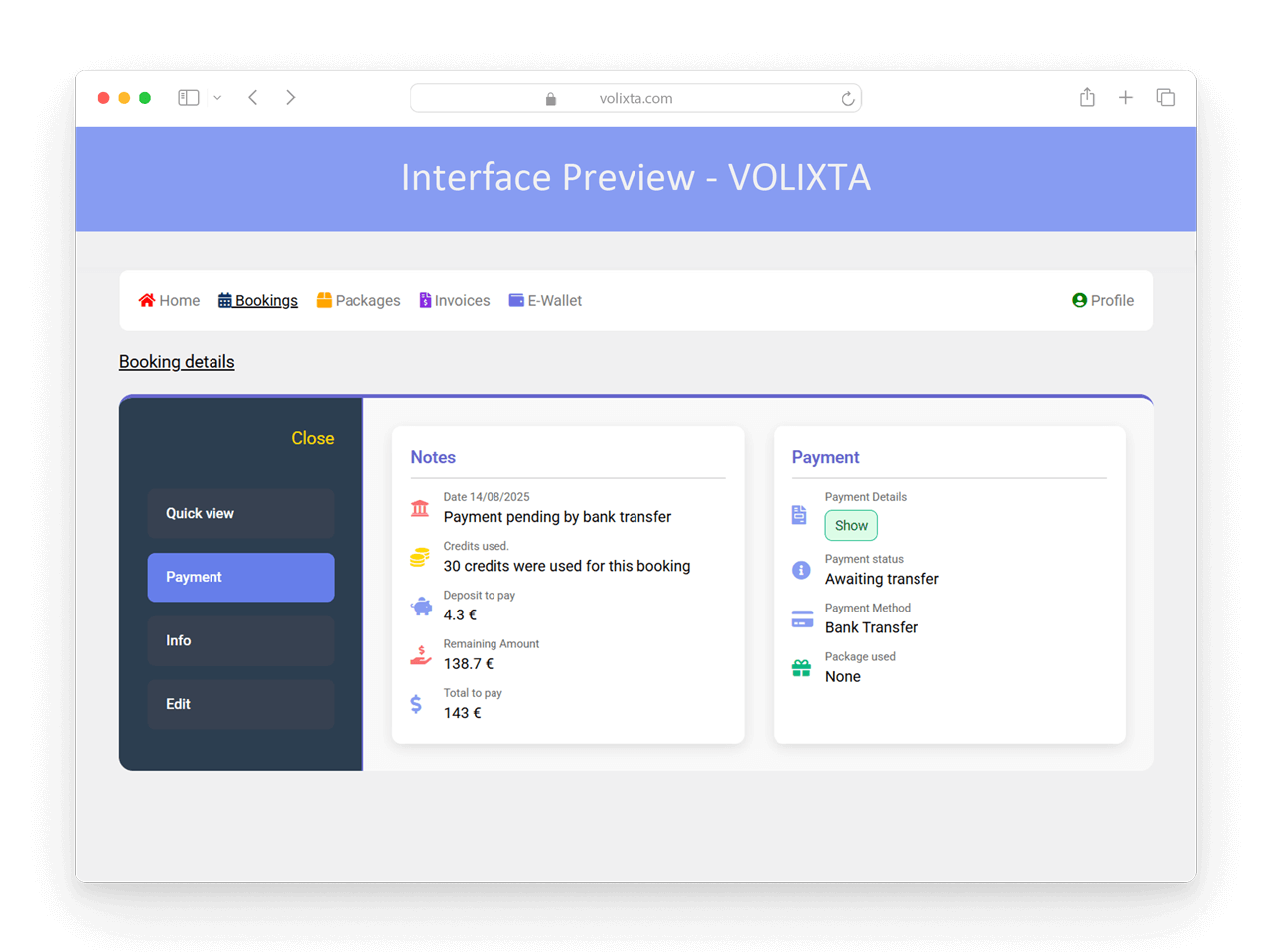
Notes
- Displays any notes left by the client during booking (e.g., special requests)
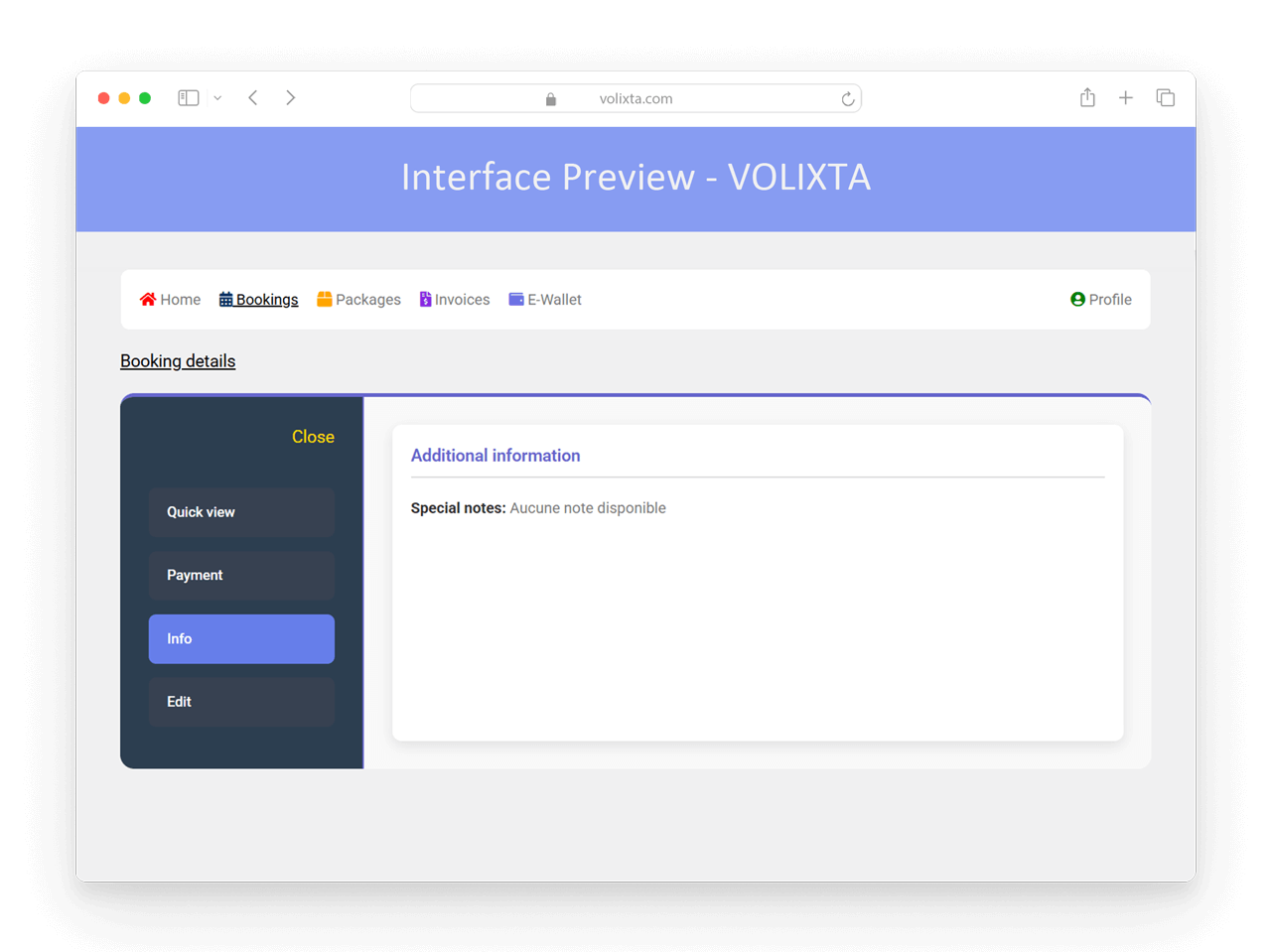
Edit or Cancel a Booking
The final tab in the booking sheet allows authorized users to reschedule or cancel the appointment.
🔐 Permission-Based Access
To ensure security and control, only users with the appropriate permission level can perform these actions:
- Employees can edit or cancel a booking only if their role allows it
- Clients can cancel or reschedule if allowed and within time limits
- Managers can always perform these actions — regardless of buffer or timing
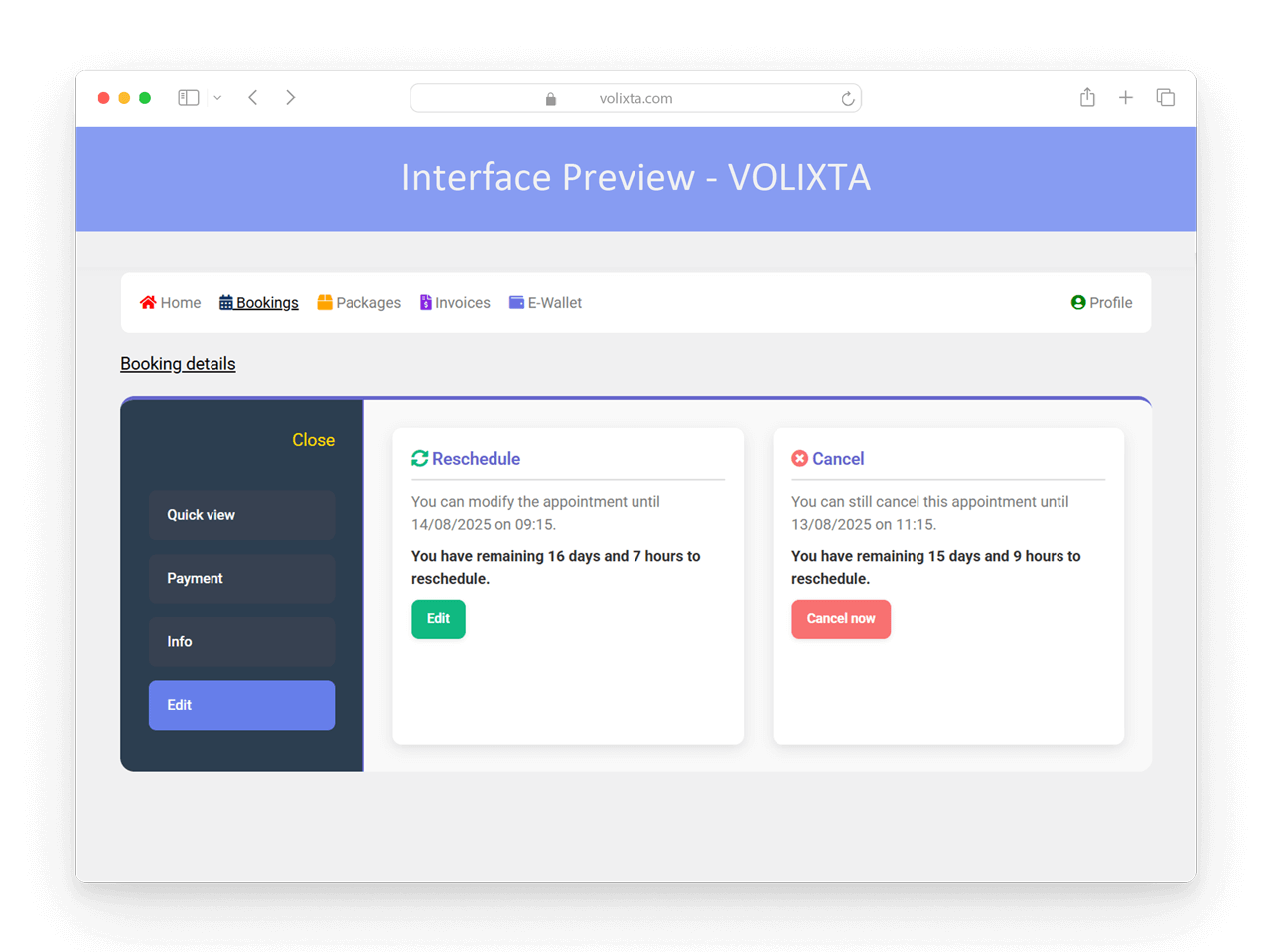
Smart Rescheduling Interface
When rescheduling an appointment, a user-friendly interface appears with:
📅 Date selector — Choose the new appointment day
🌍 Timezone-aware time picker — Hours are automatically adjusted to the client’s timezone
🕒 Time slots — Only valid options are shown based on:
- Employee’s real-time availability
- Service duration and buffer rules
- Assigned location constraints
Everything is updated instantly, and conflicts are automatically avoided.
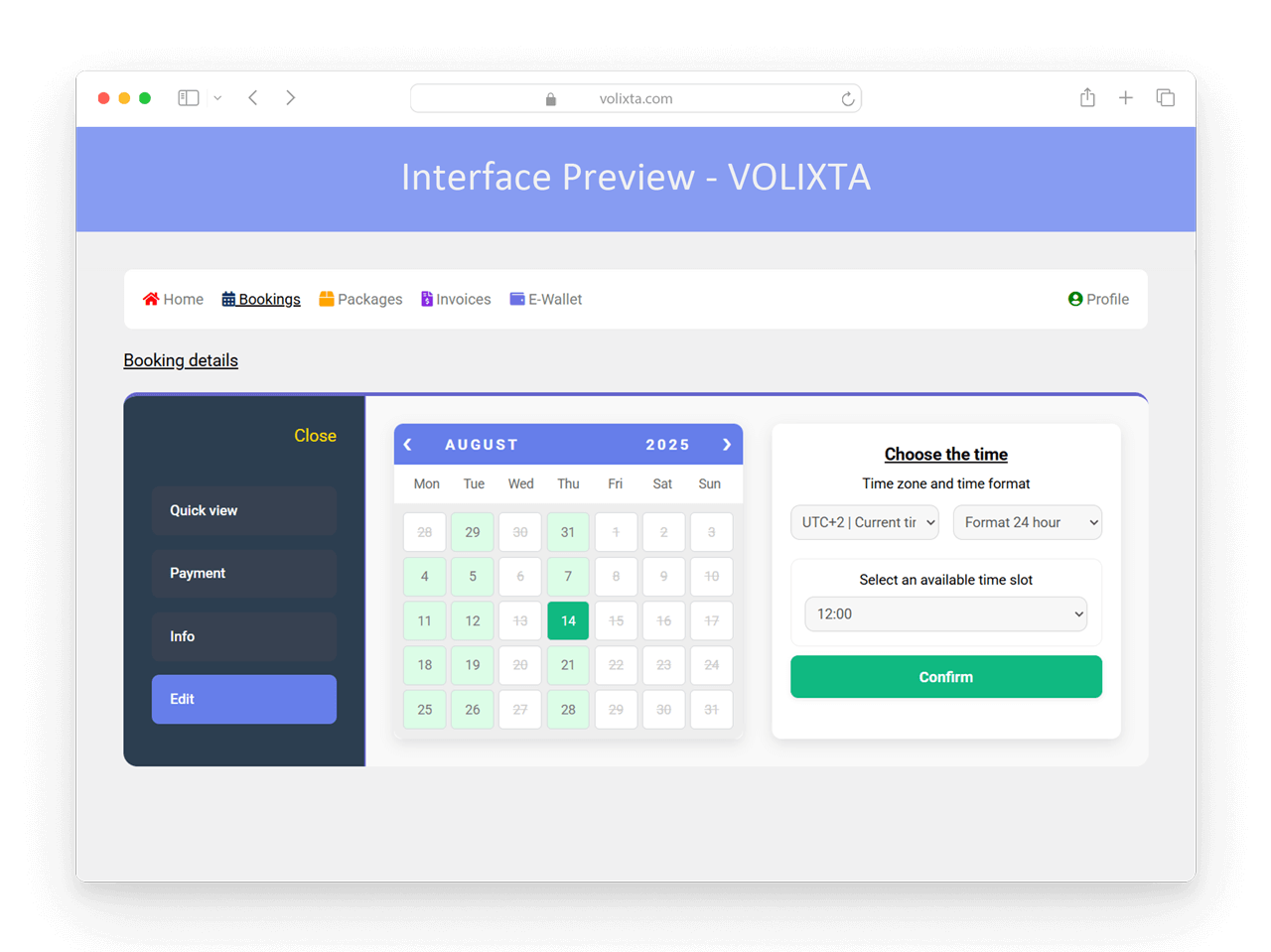
Buffer Rules Apply
All actions follow the Time Rules & Buffers settings.
This includes:
- Minimum notice before a booking can be edited or canceled
- Buffer times before or after appointments
→ Learn more about buffer logic in the Time Rules & Buffers Guide
📩 Automatic Notifications
Once a booking is rescheduled or canceled, the system will send:
- An email to the client
- An email to the employee
Each notification clearly states who performed the change (manager or employee), ensuring transparency and avoiding confusion.
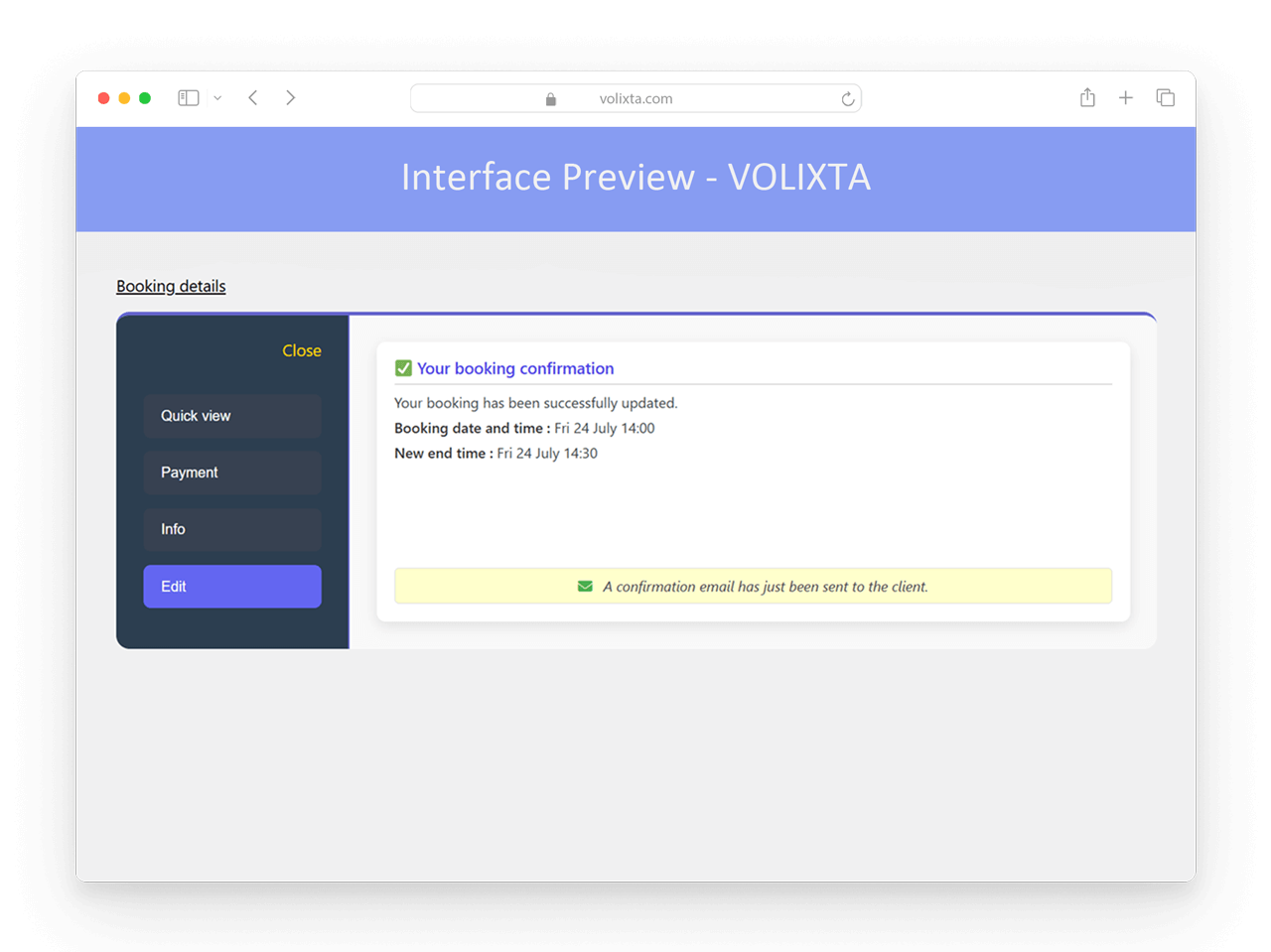
Customers can click on any booking in their dashboard to view key details — all organized into four tabs for clarity:
📅 Minimalist Calendar View
The client portal includes a simplified calendar view — designed for clarity and fast access, especially on mobile.
- Displays only the days with upcoming bookings
- Lists appointments under each date in a clean, readable format
Each entry shows:
- Time
- Service name
- Assigned provider
- Booking status
There’s no need to open each booking to see the essentials — everything important is available at a glance.
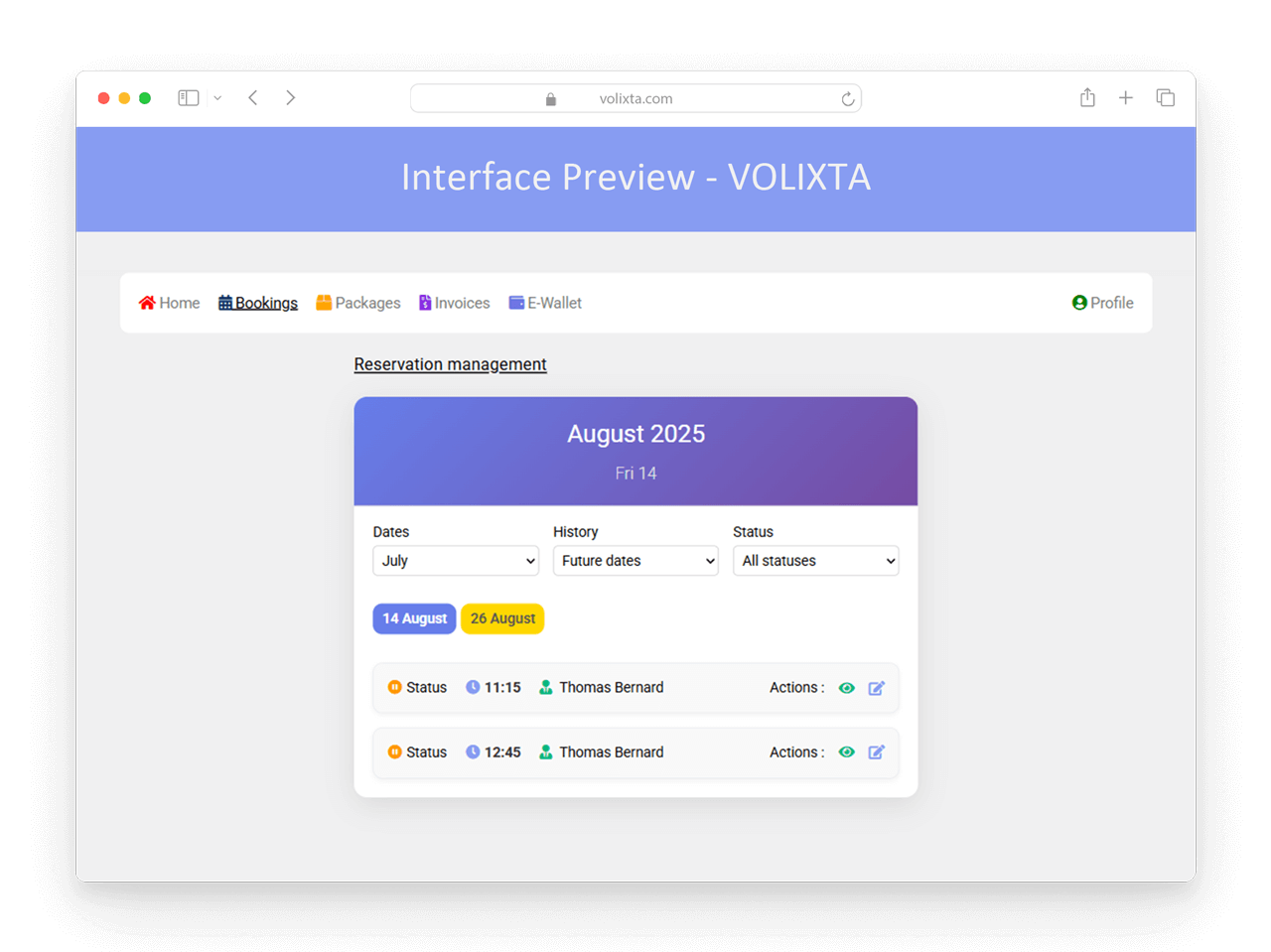
🔍 Smart Filtering Options
To help clients quickly find what they’re looking for, the booking list includes advanced filters:
- By date range
- By appointment status (confirmed, pending, canceled, etc.)
- By payment status (paid, unpaid, pending, refunded)
💡 This design makes it easy for clients to manage their appointments — even during busy weeks — with minimal effort.
🎫 Track package usage
Clients can view all their purchased packages in the “Packages” section of their portal. To keep things organized, identical packages (same name and conditions) are automatically grouped together:
For example: If a client has purchased 3 “Therapy Starter Packs” and 2 “Massage Wellness Kits,” they’ll only see 2 grouped entries — not 5 separate ones.
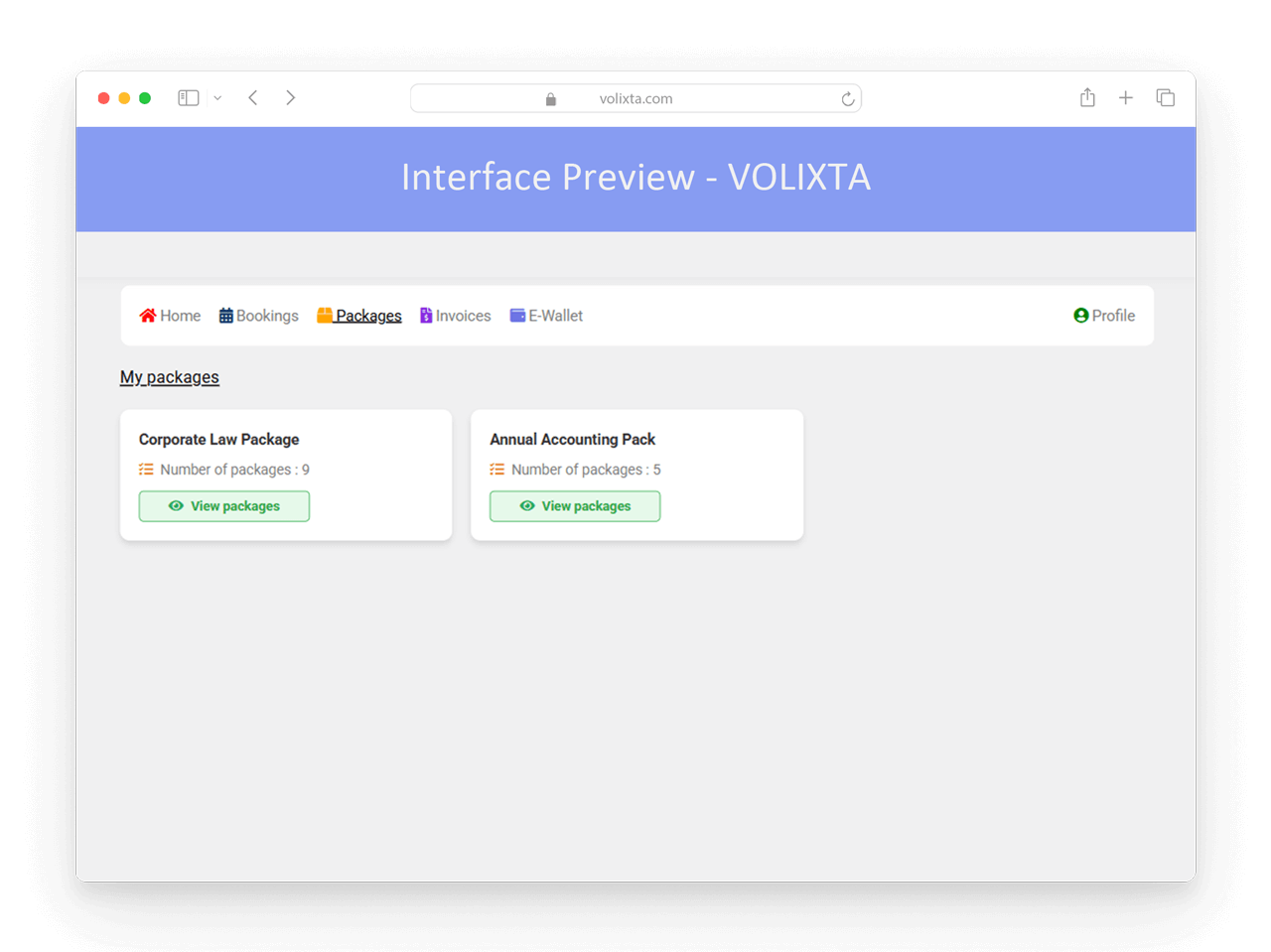
For each package, they’ll see:
- A unique package ID
- The number of bookings remaining
- The package status: Active, Pending, or Expired
Clicking on a package opens a detailed popup with:
- Package name
- Number of sessions included
- Activation date and expiration date
- Current status
- Included services and locations
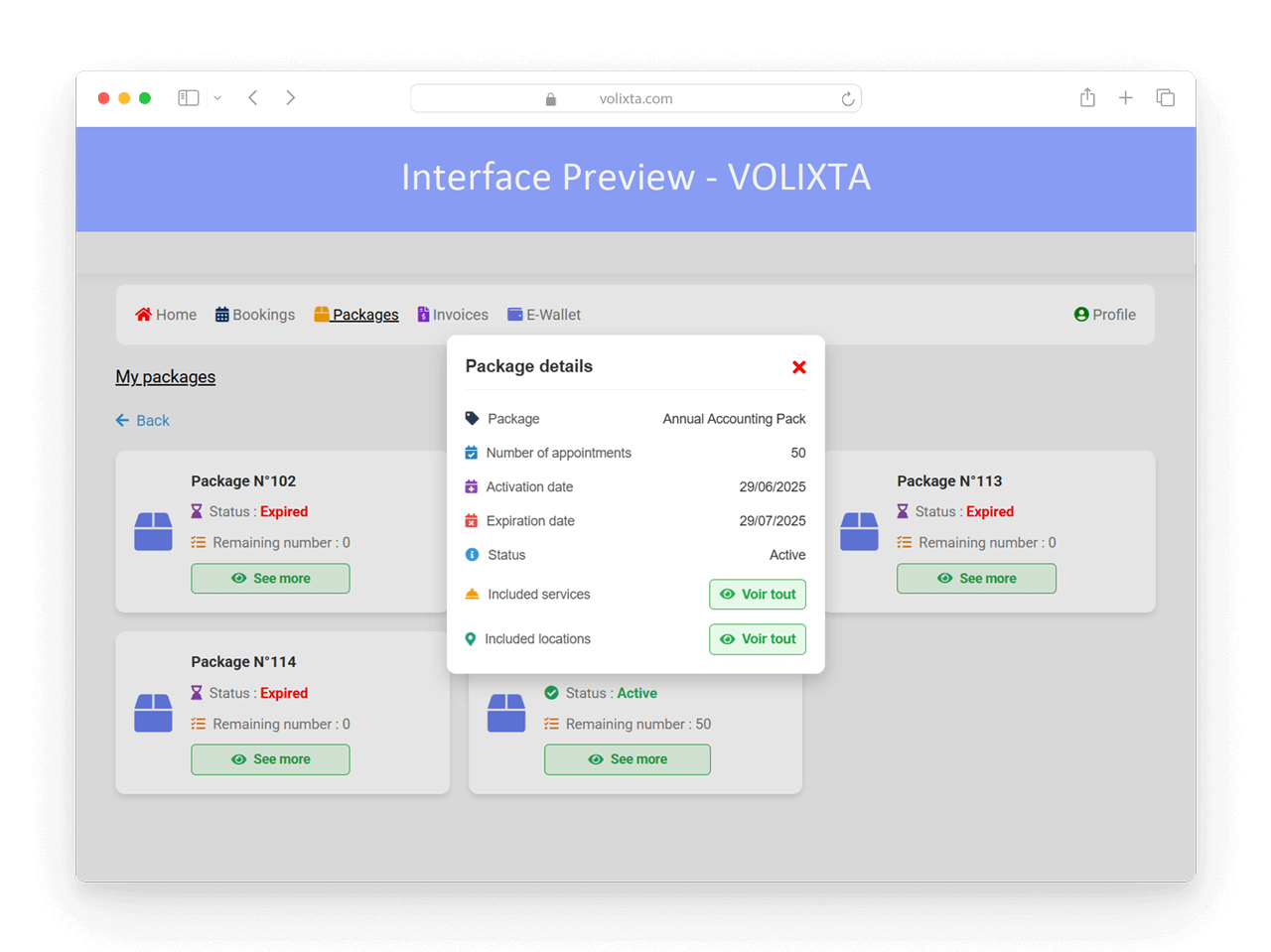
📄 Download and Manage Invoices
Clients can access a dedicated Invoices section inside their portal — listing every invoice related to their bookings, including those paid via WooCommerce.
Instead of a rigid table layout, VOLIXTA uses a custom-designed mobile-first structure. On desktop, entries are aligned in rows; on mobile, each invoice is shown as a compact card, displaying key details:
- Invoice Number
- Booking Date
- Total Amount
- Payment Method (card, bank transfer, Cash)
- Payment Status (Paid, Unpaid, Partially Paid)
- View button to open full invoice details
💡 The interface adjusts seamlessly across screen sizes, using VOLIXTA’s exclusive responsive design — no horizontal scrolling or cluttered columns on mobile.
👉 Want to see how it looks in action?
Check out the preview in the App-Like Experience article.
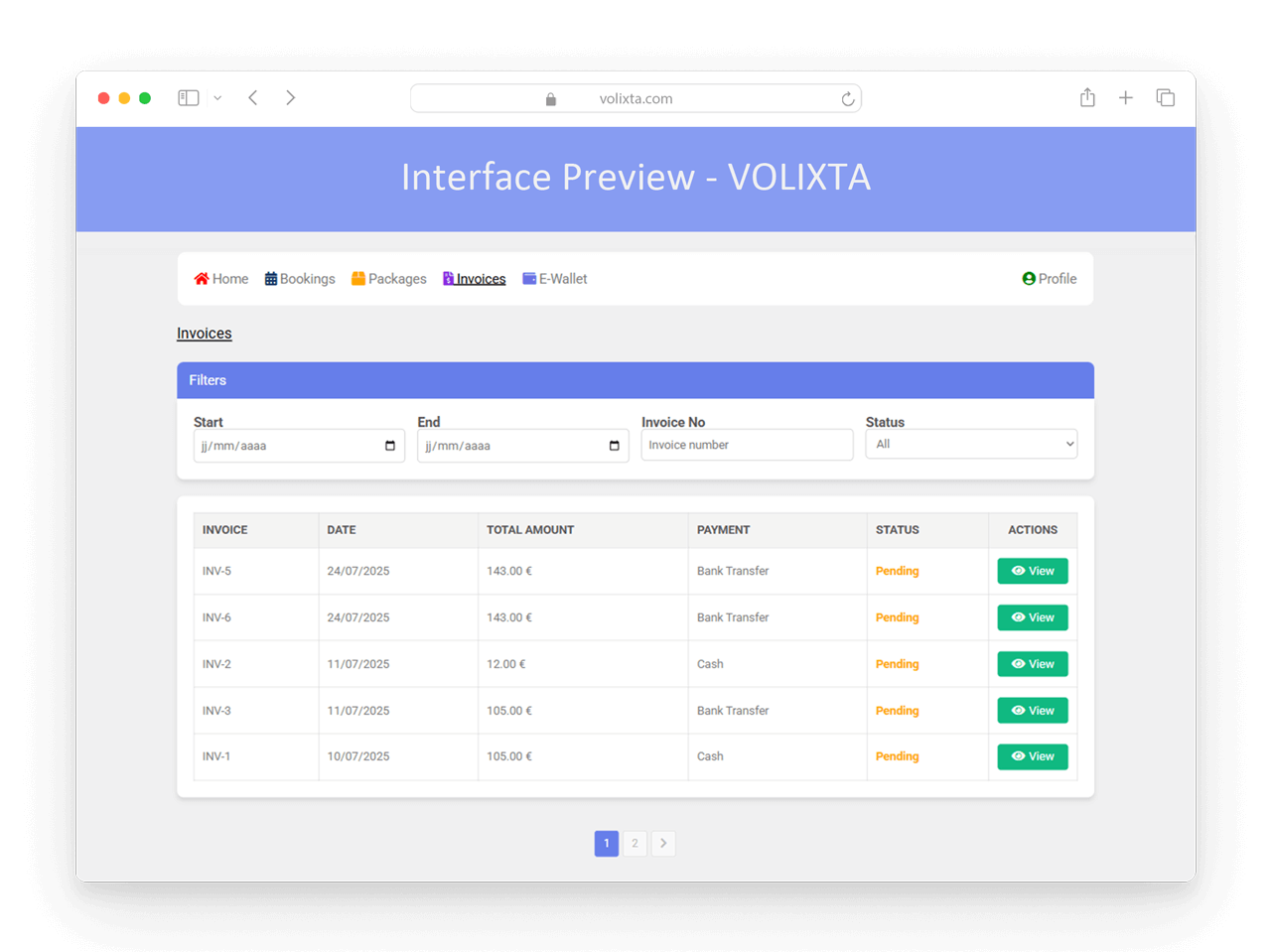
🧾 Full Invoice Details at a Glance
When viewing an invoice, clients see:
- Booking date and time
- Provider name
- Location
- Total amount
- Deposit paid and remaining balance
- Optional services included
Each invoice can also be downloaded as a PDF, which includes:
- Invoice number
- Payment status (Paid, Partially Paid, Unpaid)
- Itemized list of services
- Tax and total breakdown
📌 All booking-related charges — including WooCommerce payments — are consolidated in one document.
👉 This is especially useful for business clients needing proper documentation, without dealing with separate platforms.
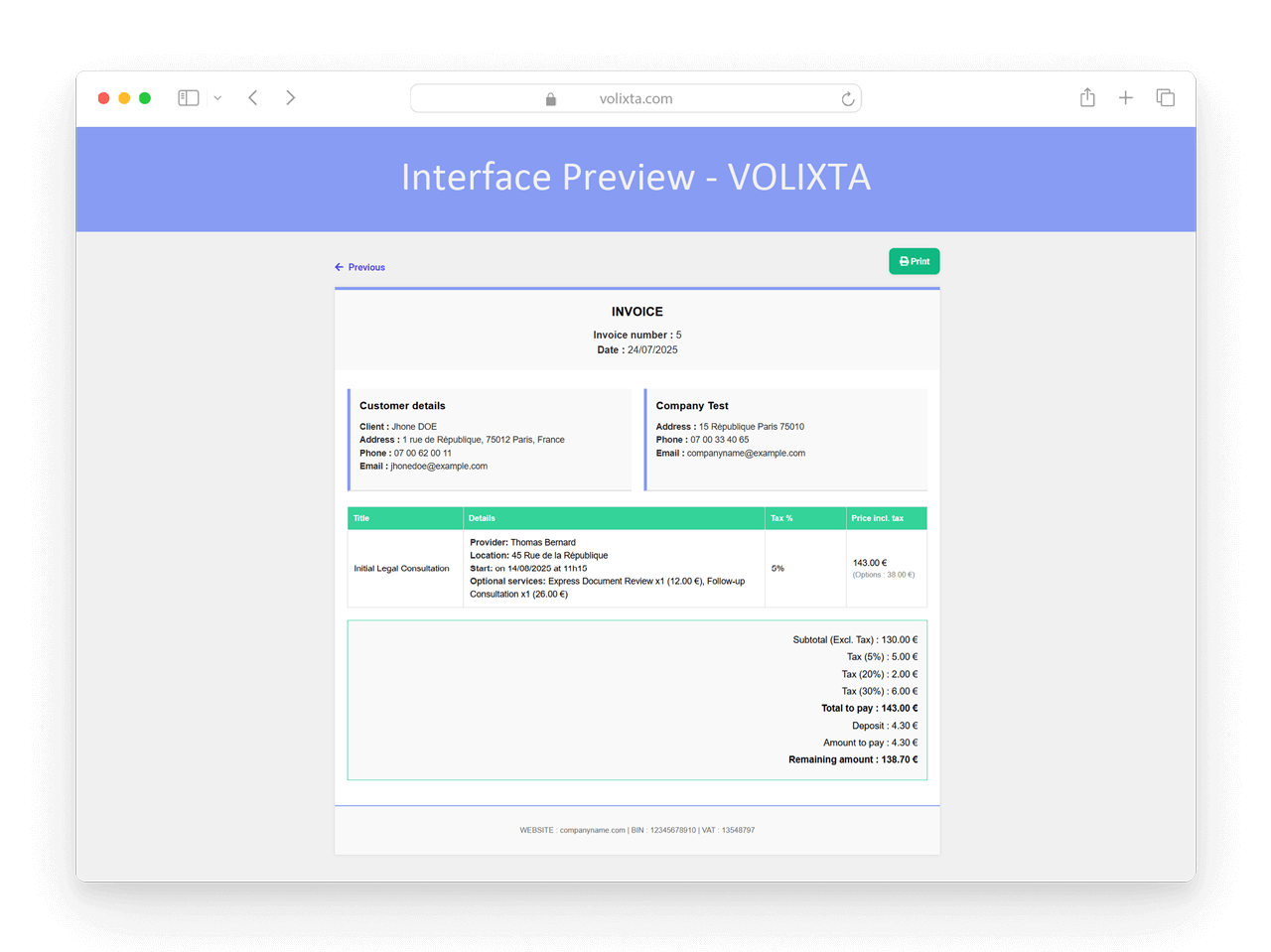
💳 Booking Credits (E-Wallet System)
Clients can recharge their virtual credits directly from their personal portal. These credits may also be added automatically if a booking is canceled and credit refunds are allowed.
Managers can manually top up client credits at any time via the Booking Credits panel in the admin area.
👉 Want to learn more? Read the full guide: Booking Credits & Gift System.
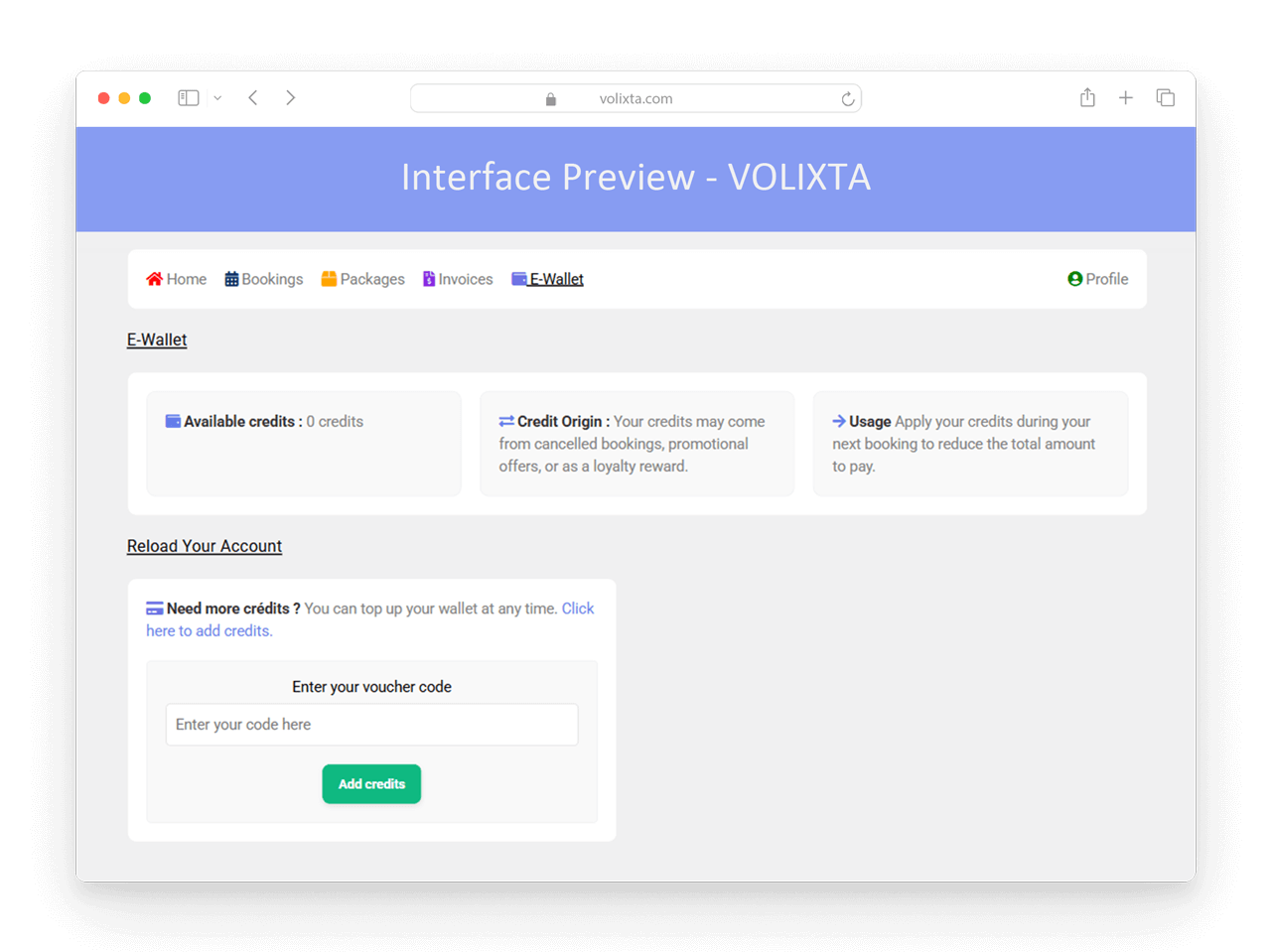
👤 Manage Profile and Personal Information
From their client portal, users can easily update their personal details at any time. This includes:
- 🖼️ Profile photo
- 👤 Full name
- 📞 Phone
- 🏠 Address
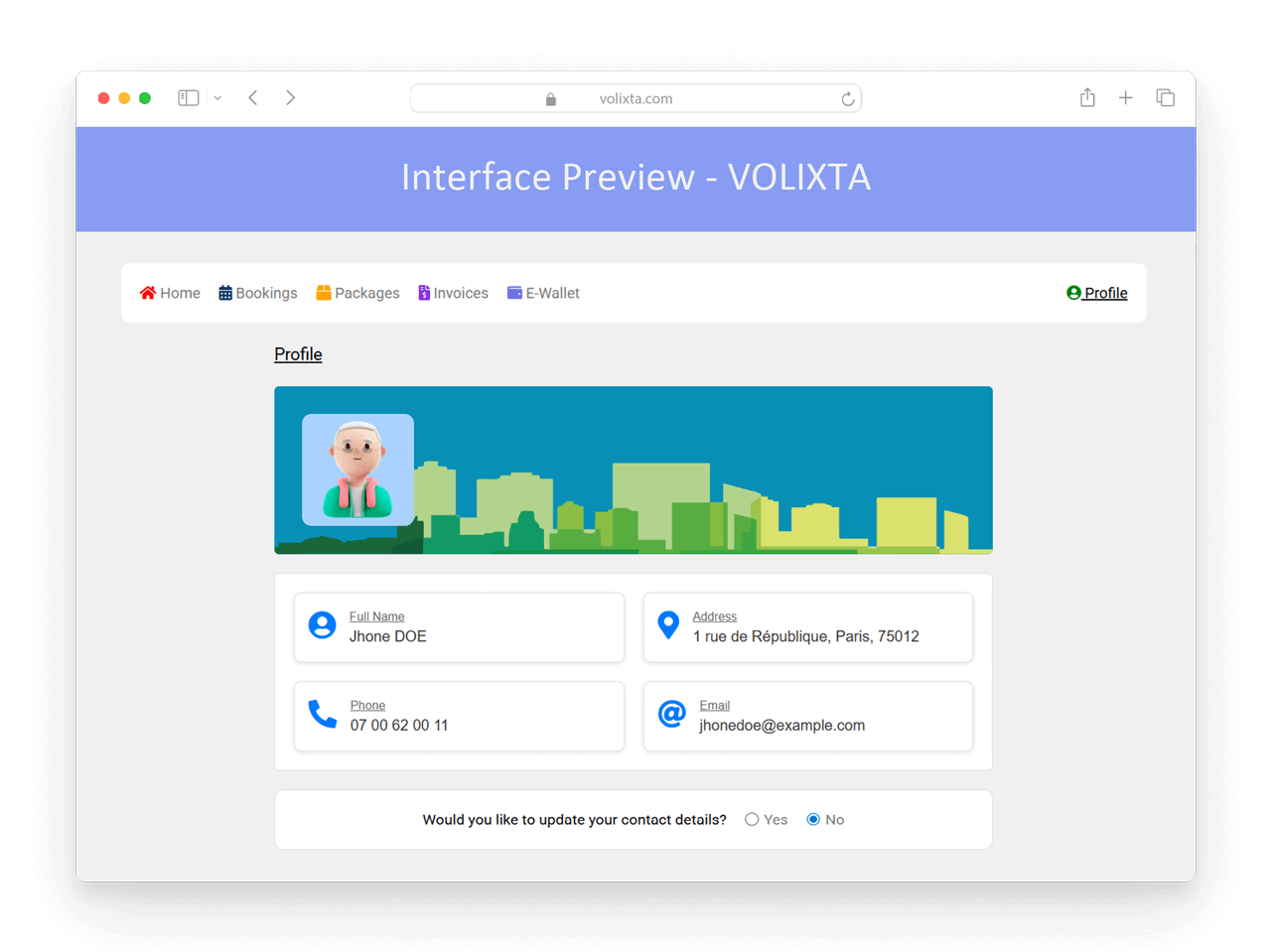
❓ Frequently Asked Questions – Client Portal
Do clients need a WordPress account to access the portal?
Yes — a user account is created for them automatically during the booking process, either when they book for the first time or register manually.
However, clients never need to access the WordPress admin. They log in exclusively through the VOLIXTA portal, which provides a branded, user-friendly interface tailored to them.
What information can clients update in their profile?
Clients can update their full name, email, phone number, address, and profile photo directly from the portal.
Can clients cancel or reschedule appointments themselves?
Yes — if your business settings allow it. Rules like notice periods and rescheduling deadlines are respected automatically.
Will clients be notified after changes to their bookings?
Yes. Email confirmations are sent for each key event:
- New bookings
- Reschedules (with updated time)
- Cancellations
Where can clients see all their bookings?
In their dashboard, clients see:
- A card-style list of upcoming bookings
- A minimalist calendar view showing dates with scheduled appointments
Each entry shows time, service, provider, and status.
Is there a way to filter or search bookings?
Identical packages are grouped together. Each package shows:
- Unique ID
- Remaining sessions
- Status (Active, Pending, Expired)
Clicking opens a popup with full package details (name, services, locations, validity period…).
Can clients view and download invoices?
Yes. The “Invoices” section lists every booking-related invoice — even WooCommerce payments.
- Clients see:
- Invoice number
- Booking date
- Total amount
- Payment method & status
- Button to view full details
All invoices are downloadable as PDFs with tax and service breakdowns.
Is the portal optimized for mobile use?
Yes. The entire client portal — including booking cards, invoices, and filtering tools — is fully responsive with a mobile-first layout. Tables are redesigned as compact cards for better readability.
👉 See the App-Like Experience article for a visual preview.
💬 Need help?
Visit our Help Center or Contact Support for technical assistance.