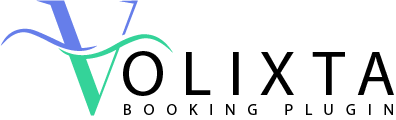Managing staff schedules can become a headache — especially when your team works across multiple services, shifts, or locations. Instead of repeating the same actions for each employee, VOLIXTA lets you assign everything in bulk.
This powerful workflow is accessible from:
👉 Scheduling and Managment> Assign Schedule
Here’s how it works, step by step
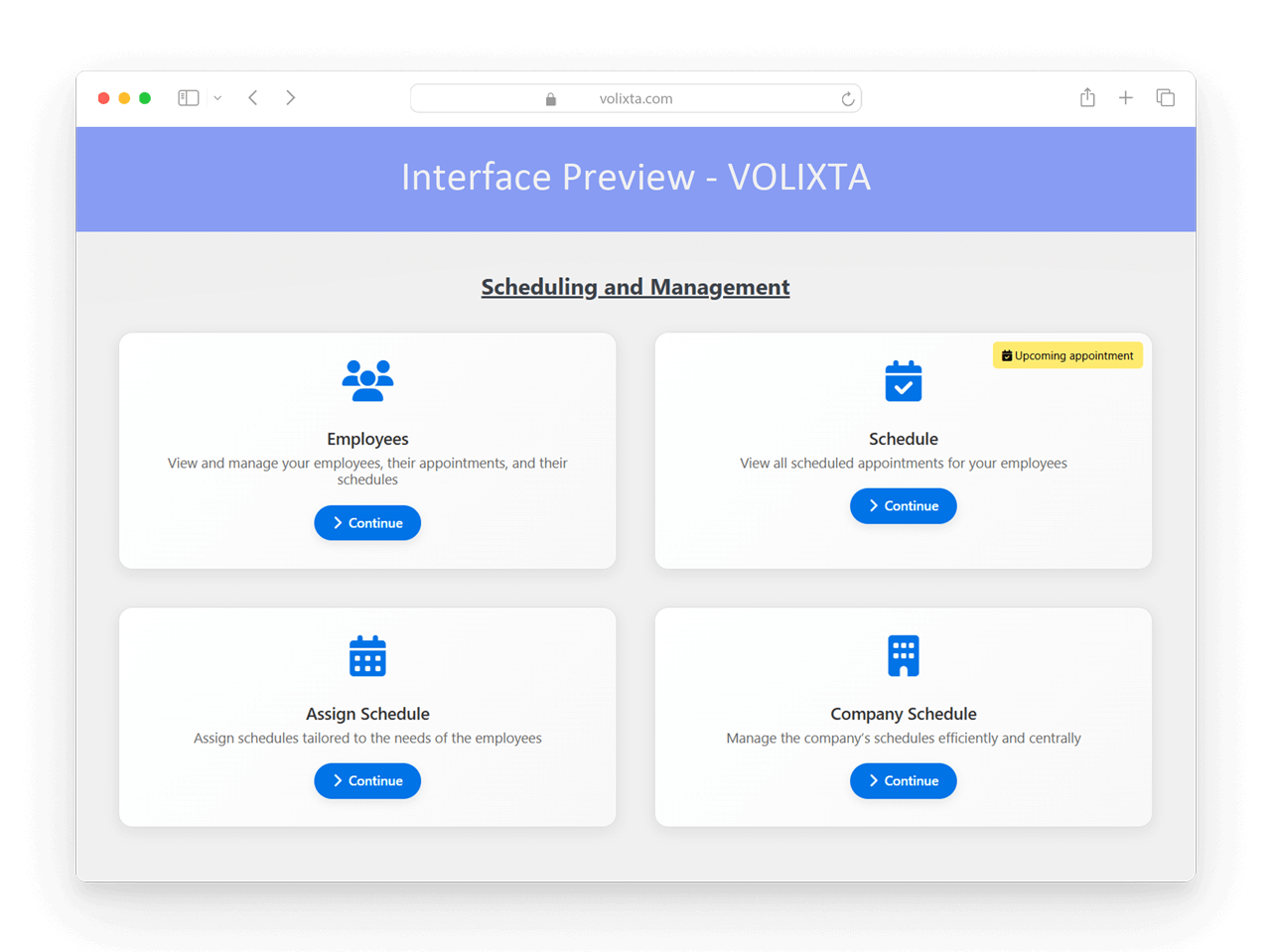
🪜 Step-by-Step Process
Step 1: Select Employees
Pick one or many employees—10, 20, or all. Bulk selection accelerates employee scheduling versus editing profiles one by one.
🔁 Why Use Smart Staff Assignment?
While it’s possible to edit each employee’s schedule individually, this feature allows you to:
- Configure several employees at once
- Assign services and locations in bulk
- Define uniform working hours
- Apply shared days off or partial absences
Perfect for onboarding new team members or rolling out seasonal changes.
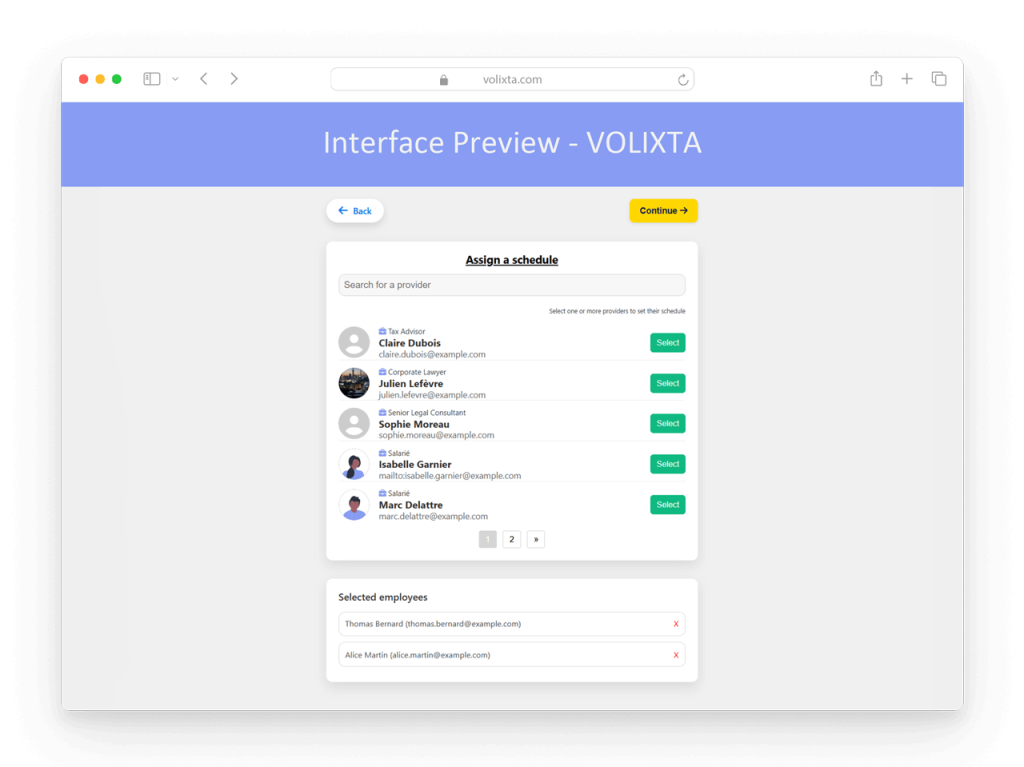
Step 2: Choose Services
In the next step, select which services these employees will offer. Only the selected services will be assignable to their schedule.
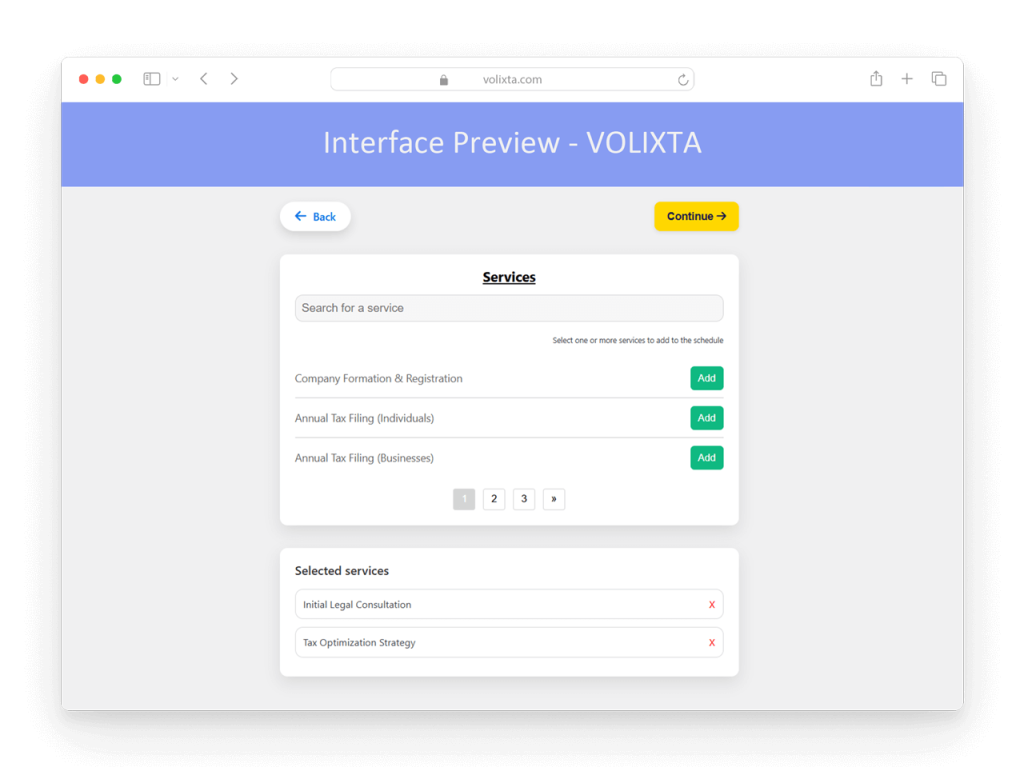
Step 3: Select Locations
Choose one or more locations where these employees operate. Availability will be limited to the selected locations—ideal for multi-location scheduling.
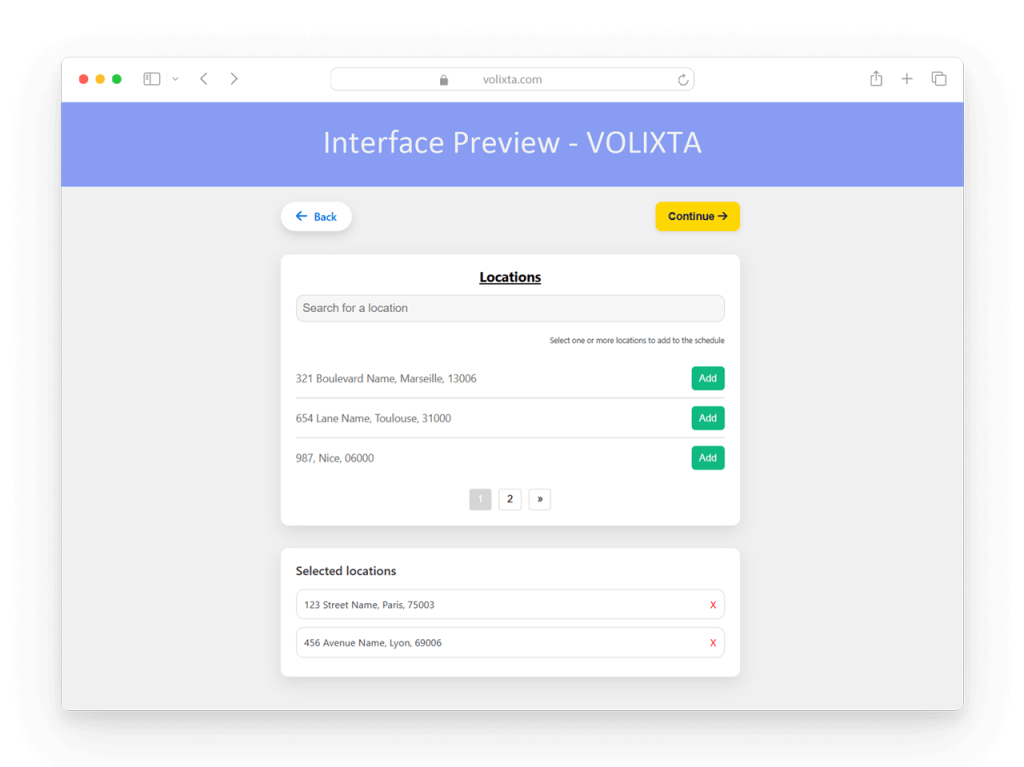
Step 4: Define Work Hours (Schedule)
This is the core step. For each weekday, you can:
- Set one or multiple time slots (e.g., 9:00–12:00 and 14:00–17:00)
- Automatically link each slot with the services and locations selected earlier
- Adjust and override values if needed
🧠 Tip: All selected employees will receive this configuration identically.
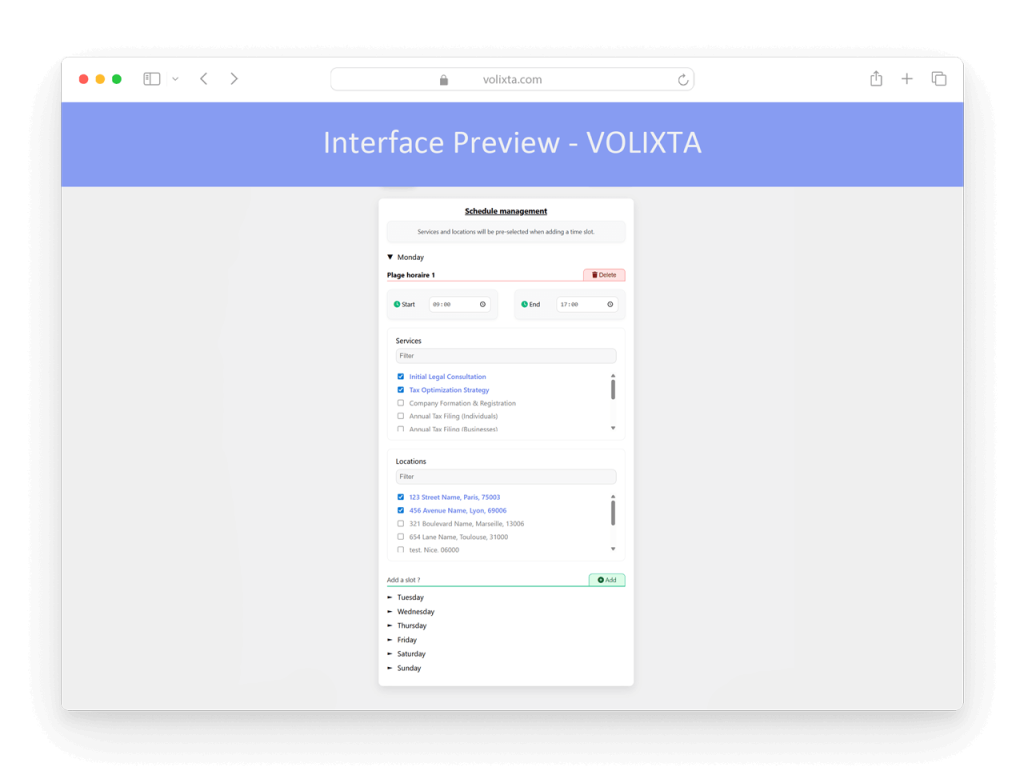
Step 5: Add Days Off (Full Days)
Mark the dates when selected employees will not work at all — such as public holidays or planned absences.
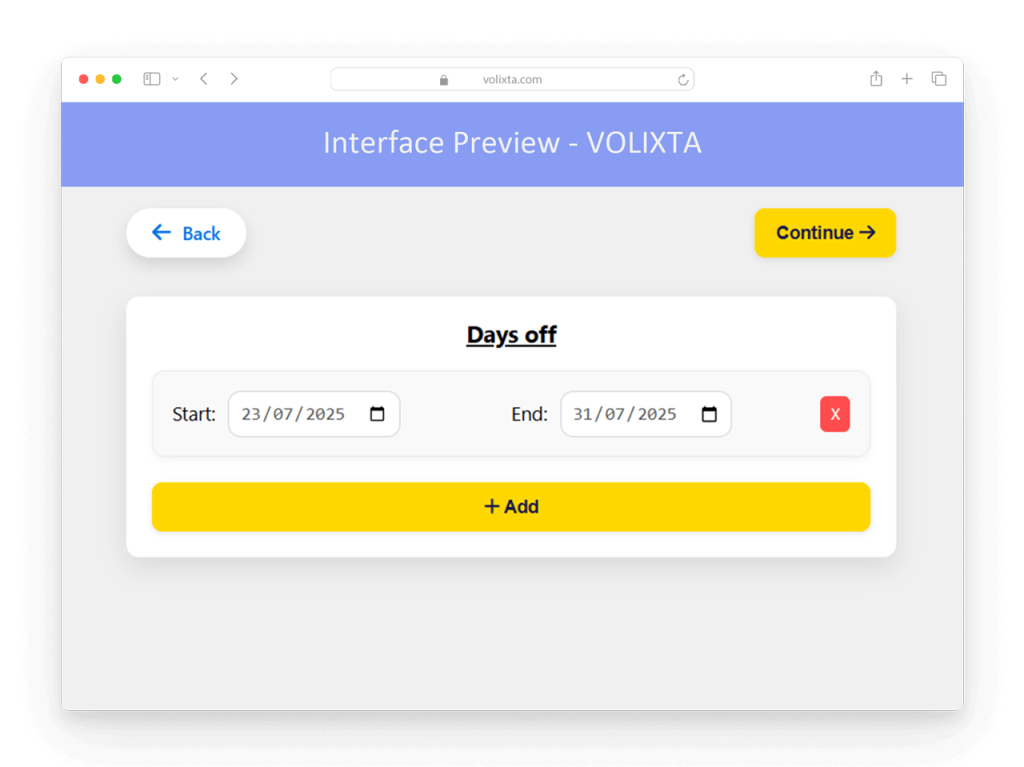
Step 6: Add Days Off with Specific Hours
Here, you can block specific time slots during a given day — for example, “July 30th from 13:00 to 15:00.”
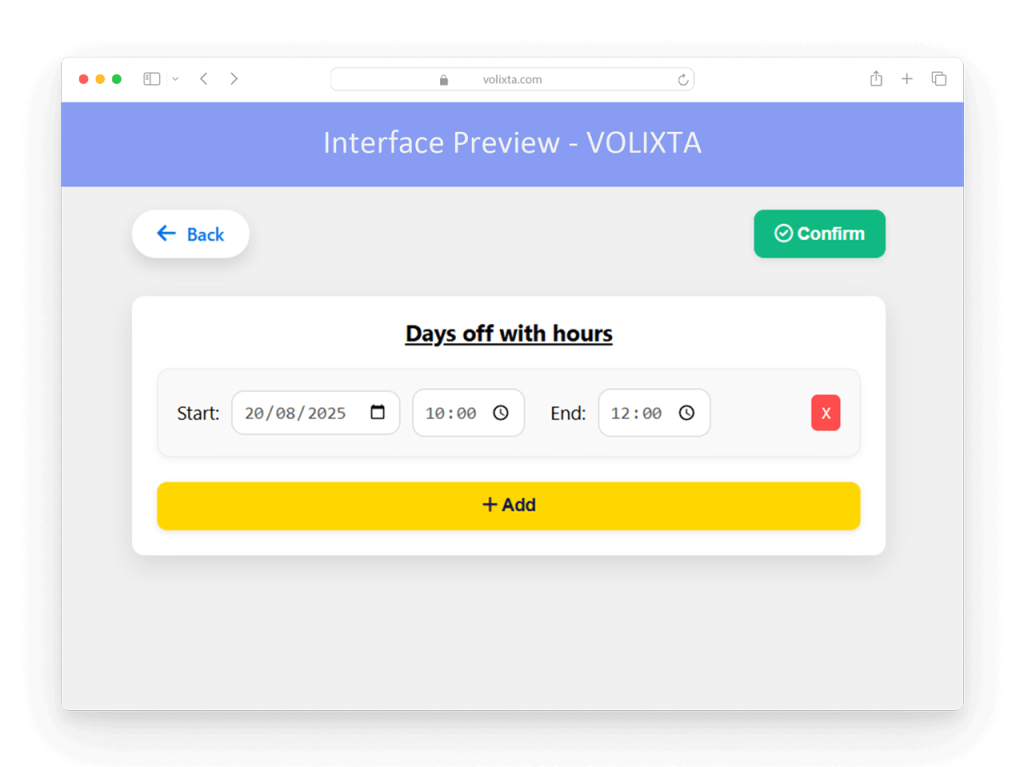
Final Step: Confirm
Once all steps are completed, review and confirm.
Your selected employees now share a consistent schedule — including services, locations, work hours, and unavailability — all in just a few clicks.
Use Cases
👩⚖️ Law Firm
You just hired two junior lawyers. With employee scheduling in VOLIXTA, you can assign them to “Consultation” and “Document Review” services across Paris 1 and Paris 2 offices. They’ll both work 9 AM–1 PM, Monday to Friday, with national holidays automatically set as shared days off.
🧘 Wellness Center
Three therapists rotate weekly. Use Smart Staff Assignment to bulk-assign them to “Massage” and “Acupuncture” every Tuesday and Thursday, 10:00–16:00, at the main center. One configuration updates all staff—making employee scheduling simple and consistent.
🏥 Medical Clinic
Need flu vaccination slots every morning for all general practitioners? Select them all, assign the “Vaccination” service, and apply a common morning shift. Employee scheduling is done in under a minute.
❓ FAQ – Smart Staff Assignment
Can I assign different time slots to different employees in the same session?
No. When using Smart Staff Assignment, all selected employees will receive the same schedule and availability.
- If you need unique working hours per employee, use the individual schedule editor in the “Employees” section.
What happens if an employee already has a schedule?
Their existing schedule will be overwritten by the new assignment. A confirmation appears before changes are applied—ensuring controlled employee scheduling.
Can I assign services and locations that are not yet linked to the employee?
Yes. During the process, selected services and locations will be automatically added to the employee’s profile if missing.
What’s the difference between “Days Off” and “Days Off with Hours”?
Days Off = Full-day absences (e.g., public holidays)
Days Off with Hours = Partial-day breaks (e.g., unavailable from 2pm–4pm)
Both are fully integrated into VOLIXTA’s employee scheduling system.
Can I duplicate a schedule from one employee to another?
Not directly — but Smart Staff Assignment lets you select multiple employees and apply the same schedule in one operation.
How often can I change assigned schedules?
As often as needed. VOLIXTA keeps employee scheduling flexible, allowing updates at any time via Smart Staff Assignment or directly from each employee’s profile.
💬 Need help?
Visit our Help Center or Contact Support for technical assistance.